- The Ultimate Guide to Finding the Best Robot Vacuum for Dog Hair - June 2, 2024
- How to Make Your Home Smart: A Comprehensive Guide - May 28, 2024
- How to Make Your Home a Smart Home: A Comprehensive Guide - May 26, 2024
Introduction – How to draw on Canva?
Canva has a broad variety of features to create stunning designs. One of these features is the drawing tool. In this article, I’ll show how to draw on Canva.
The drawing mode is a handy tool for creating flow charts, mind maps, and more. You can easily highlight important things or add a personal touch to your design.
How to draw on Canva?
Let’s take a closer look at each of the steps.
1. Create a new design
First, create a new design in the Canvas dashboard. Whether you’re creating an infographic, YouTube thumbnail, or Pinterest pin, the drawing tool is always accessible.
2. Select drawing tool
Once you’re in the Canvas editor, click on the left side menu on ‘Draw’. Three different pencils pop up which I’ll show in the next steps so that you can see the difference between them.
Within the settings, you can select the line weight, transparency, and color.
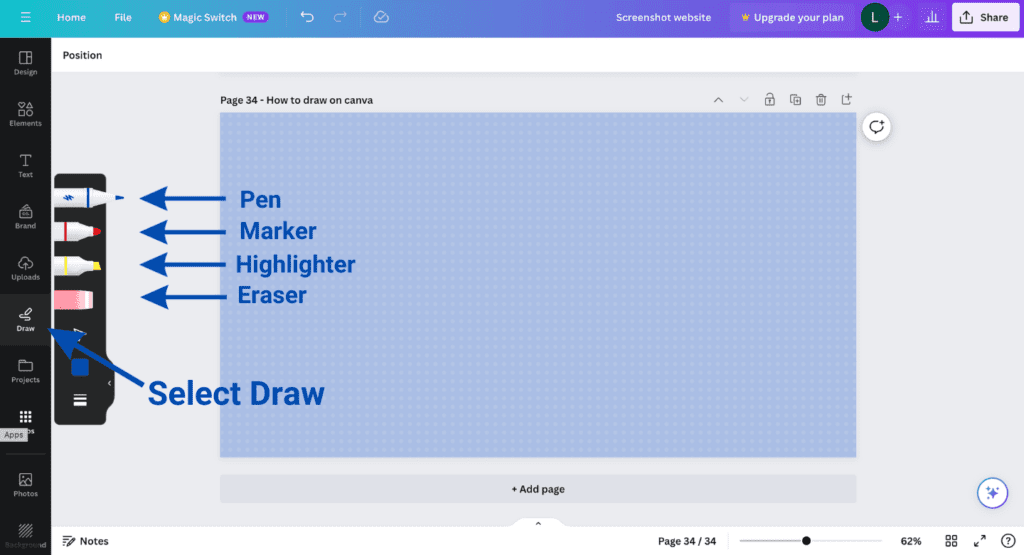
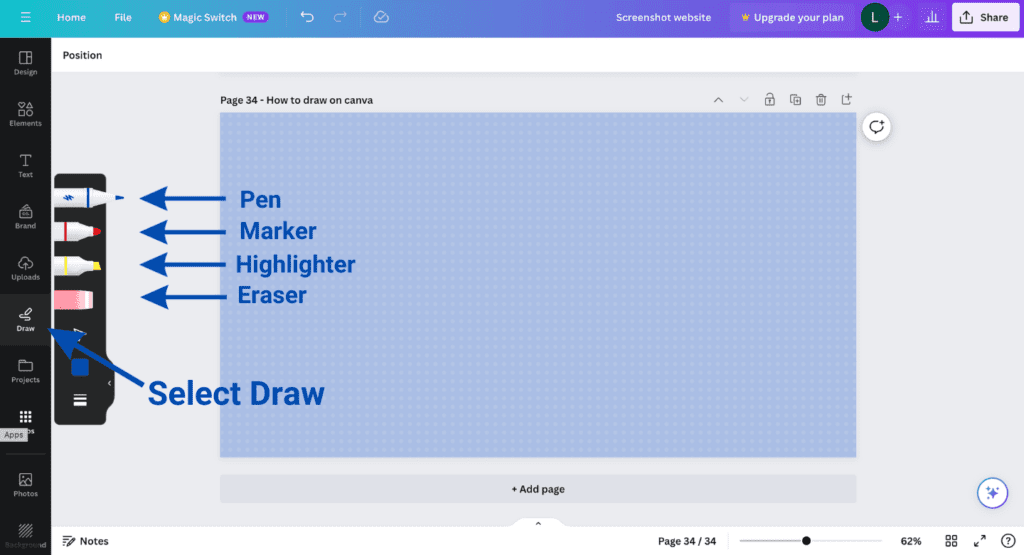
3. Option 1: Pen
The first option is the pen. This is a good option if you want to write something just as I did in the image below.
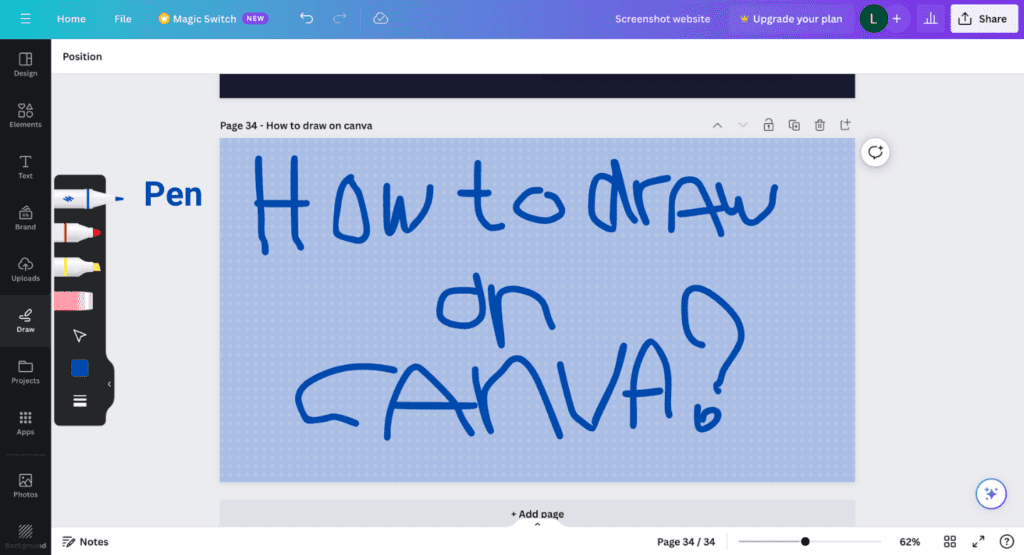
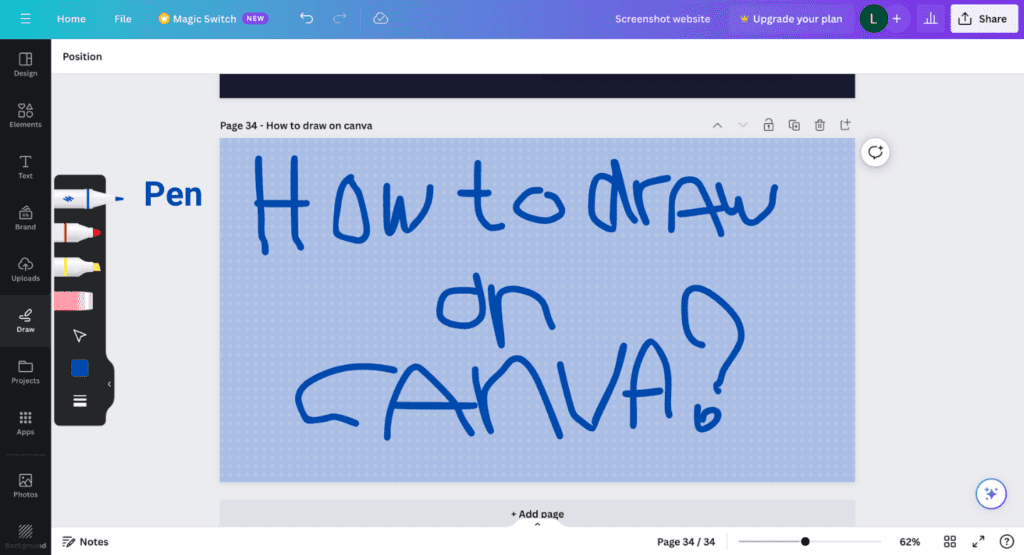
4. Option 2: Marker
The second option is the marker. This option is pretty similar to the pen. To be honest, I do not see much difference between them. Also a great choice if you would like to write some text.
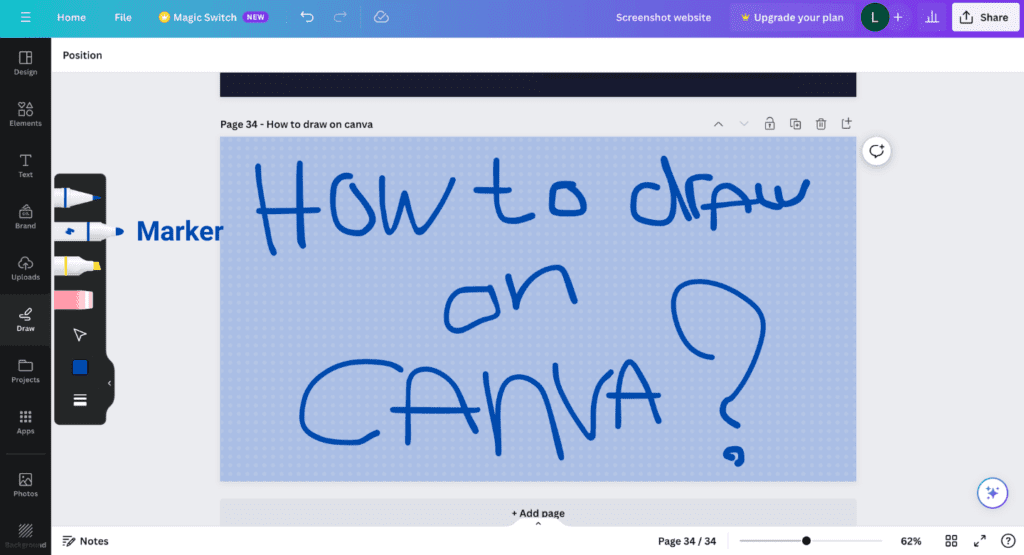
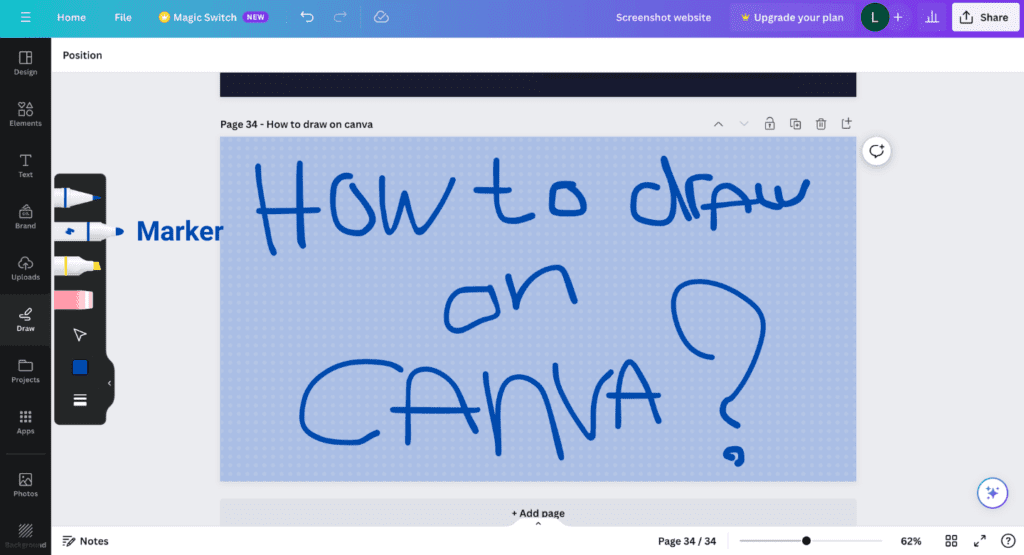
5. Option 3: Highlighter
The third drawing option is the highlighter. I used the text that I wrote with the marker to highlight some words. That’s what the highlighter is good for, giving extra emphasis on words or underlining them.
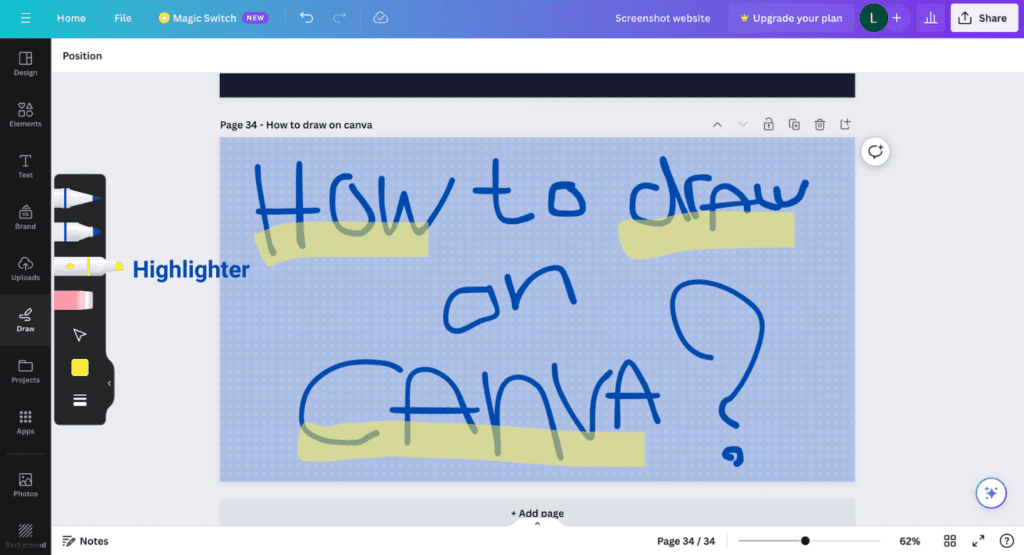
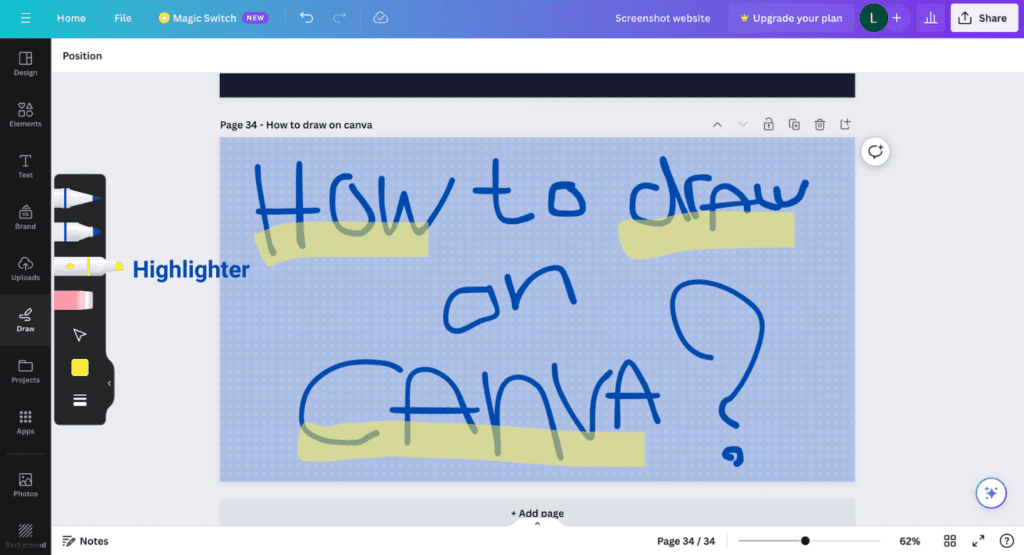
6. Eraser
You can find the eraser below the highlighter. Just select it and erase what you would like to. Another tip to erase something you drew: Use Command + Z on a Mac or Ctrl + z on Windows.
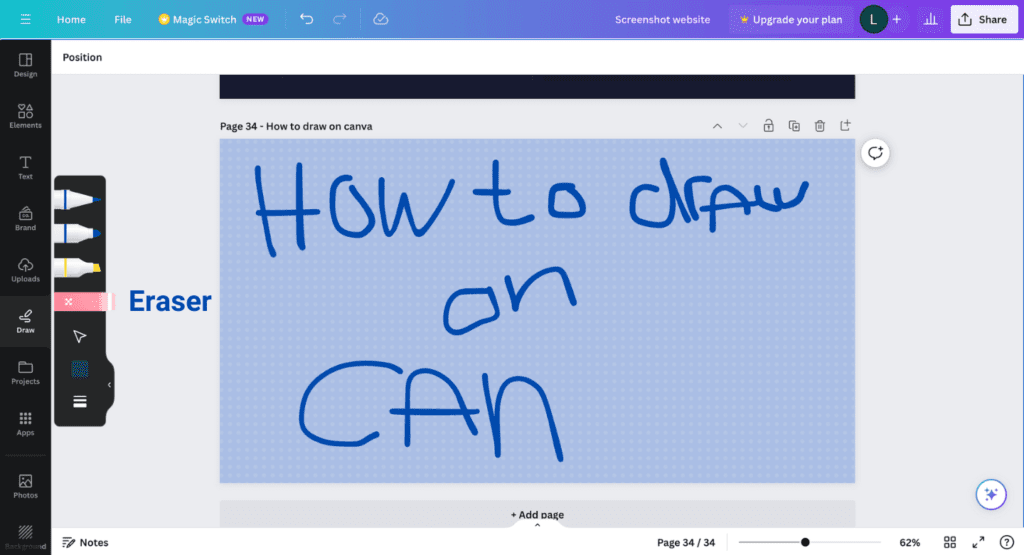
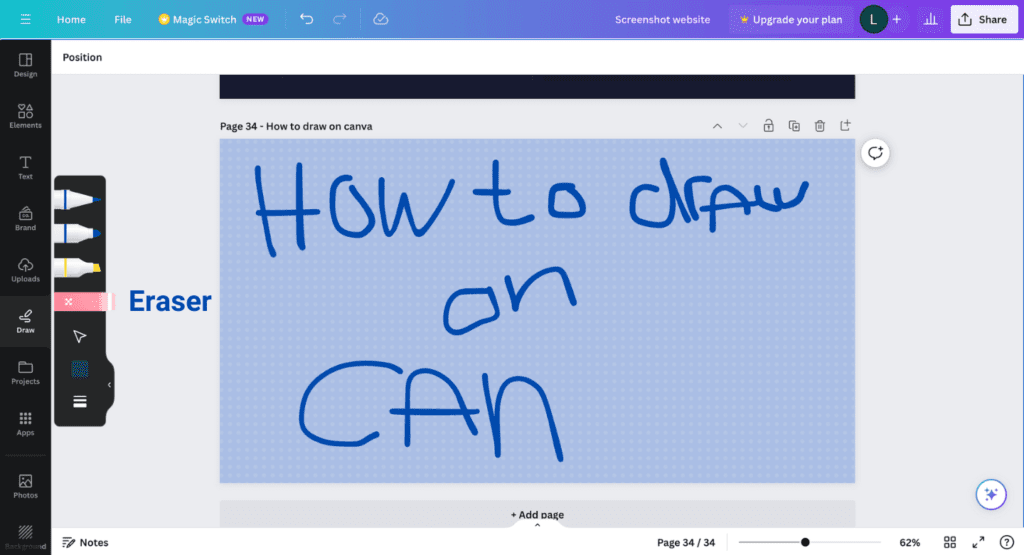
Summary – How to draw on Canva?
I hope this guide helps you to draw beautiful things in Canva. To access the drawing tool, make sure you’re in the Canvas editor and select ‘Draw’ in the left side menu.
Experiment with the pen, marker, and highlighter to decide what fits your design best. Enjoy your drawings in Canva!
Canva integrates AI into its features such as text-to-image generators. If you’re interested in reading more about this, you can find the article here.
