Latest posts by Lucas (see all)
- The Ultimate Guide to Finding the Best Robot Vacuum for Dog Hair - June 2, 2024
- How to Make Your Home Smart: A Comprehensive Guide - May 28, 2024
- How to Make Your Home a Smart Home: A Comprehensive Guide - May 26, 2024
Over the years, you collect and save new contacts in your iPhone’s address book. If so, you might want to delete some contacts to clear up your iPhone. In this tutorial, I explain how to delete contacts on iPhone.
The process consists of four steps. I added screenshots so that it’s easy to follow. Let’s take a closer look to each of the steps about how to delete contacts on iPhone.
How To Delete Contacts On iPhone
1. Open Contacts
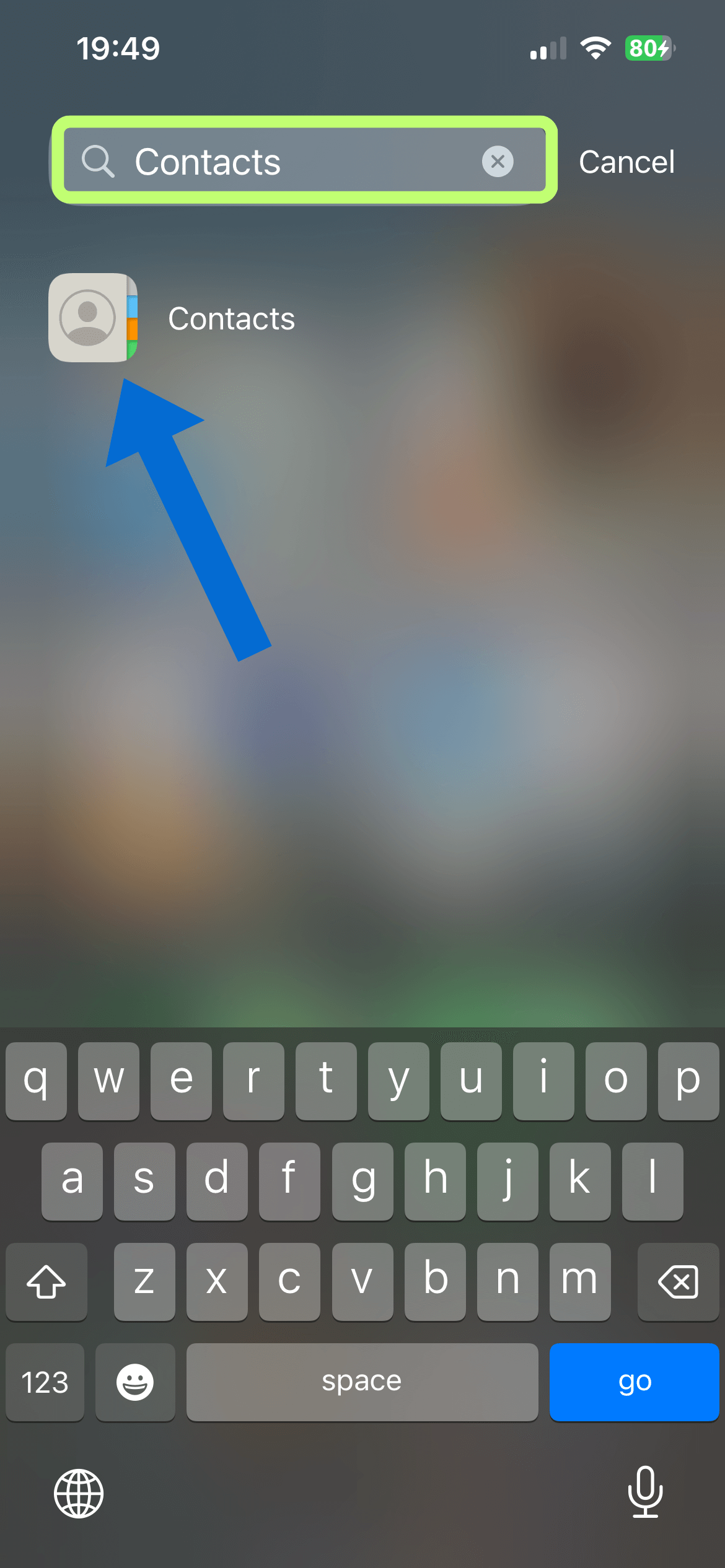
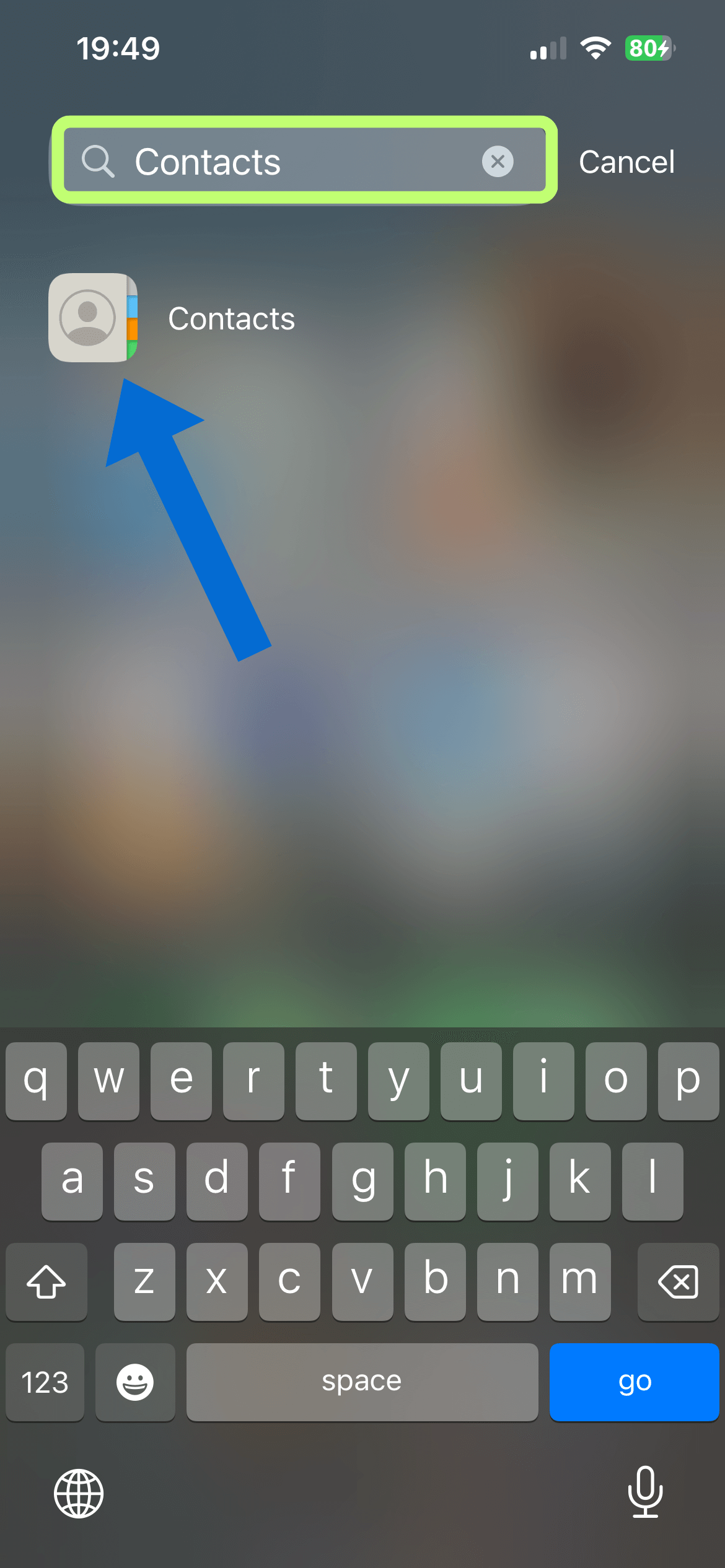
2. Tap the contact you want to delete
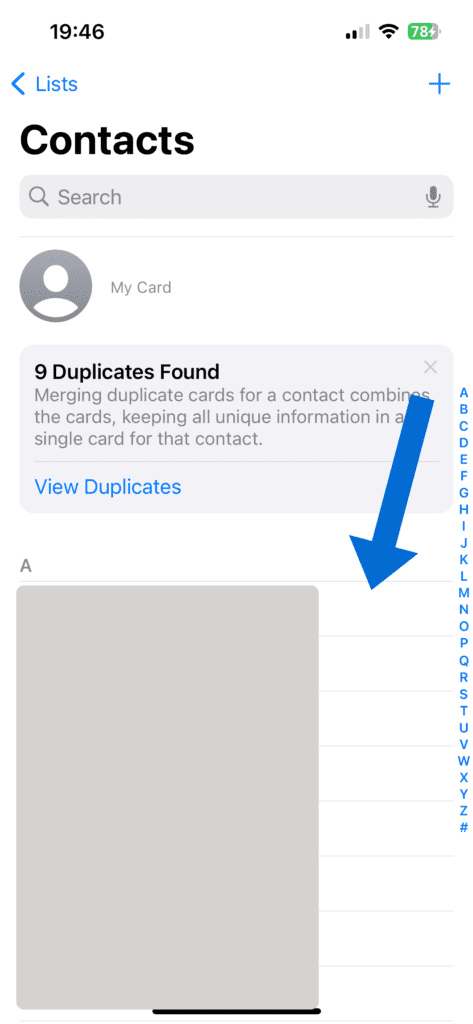
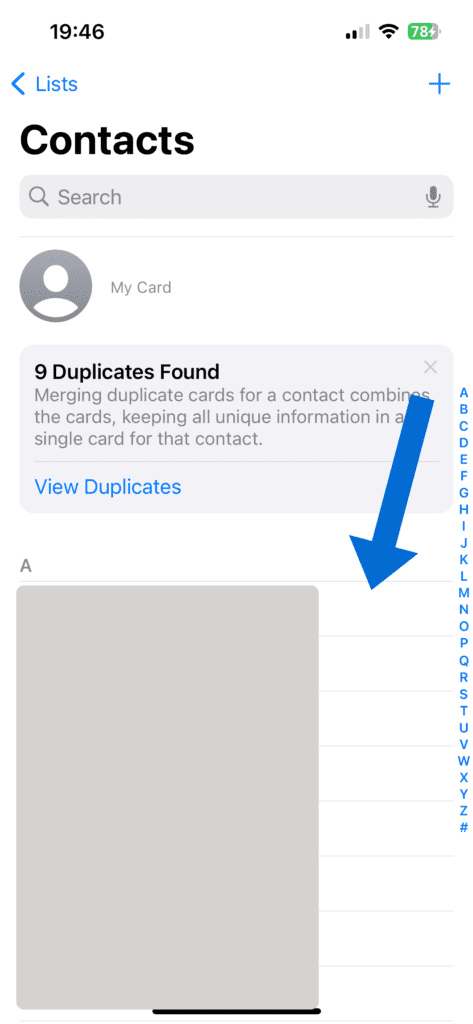
3. Tap Edit in the top right corner
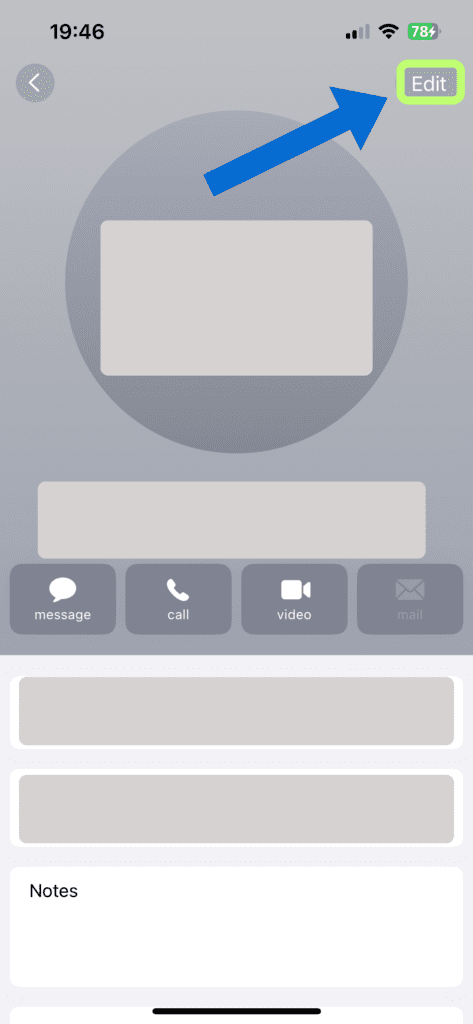
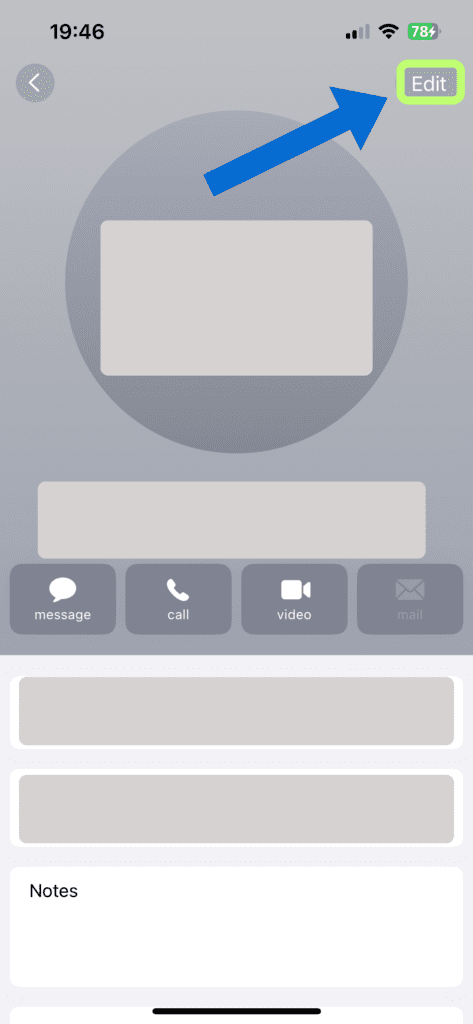
4. Scroll down and tap Delete Contact
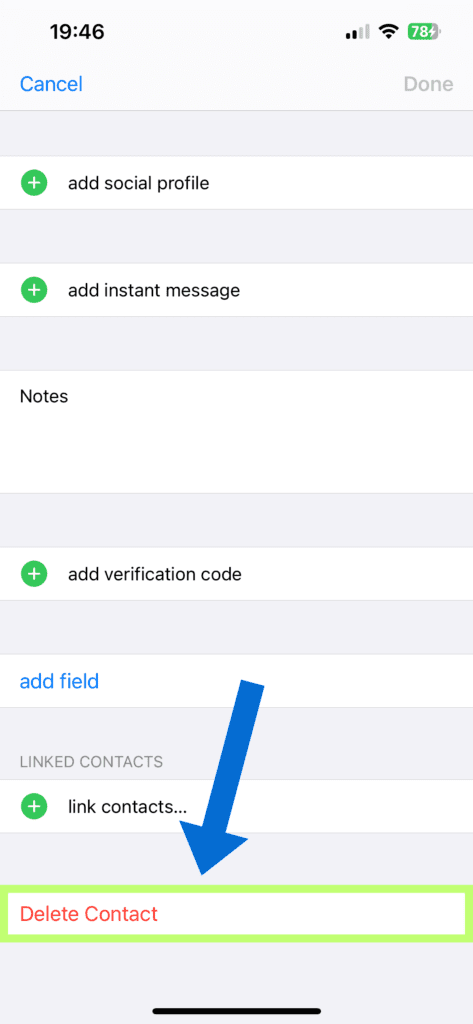
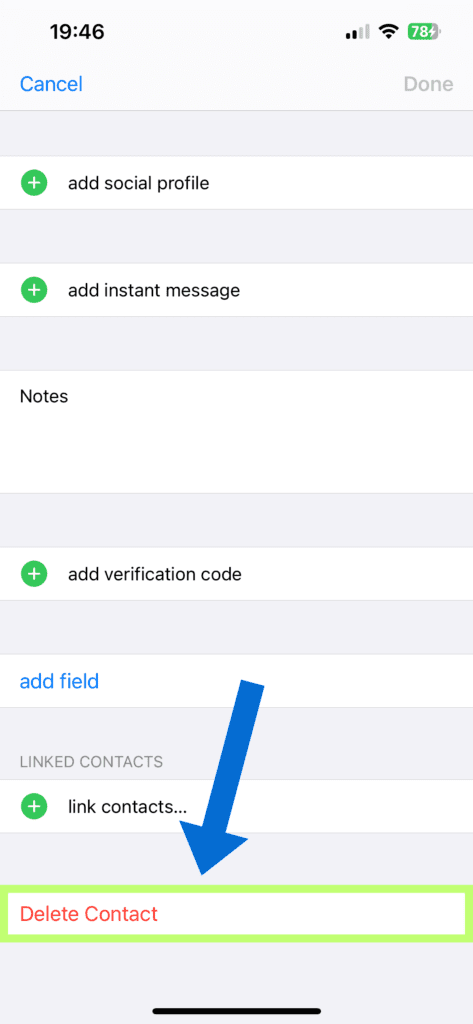
That’s how to delete contacts on iPhone. If you want to read on Apple’s Support page how to delete contacts on iPhone, then please click here.
