Latest posts by Lucas (see all)
- The Ultimate Guide to Finding the Best Robot Vacuum for Dog Hair - June 2, 2024
- How to Make Your Home Smart: A Comprehensive Guide - May 28, 2024
- How to Make Your Home a Smart Home: A Comprehensive Guide - May 26, 2024
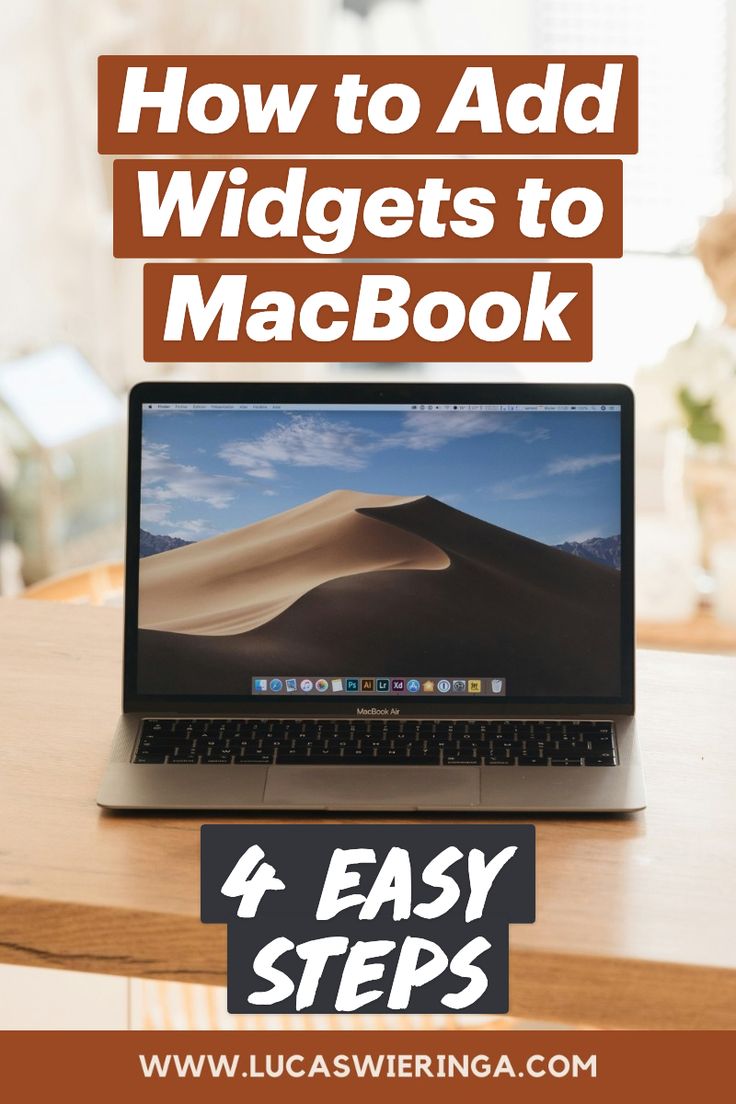
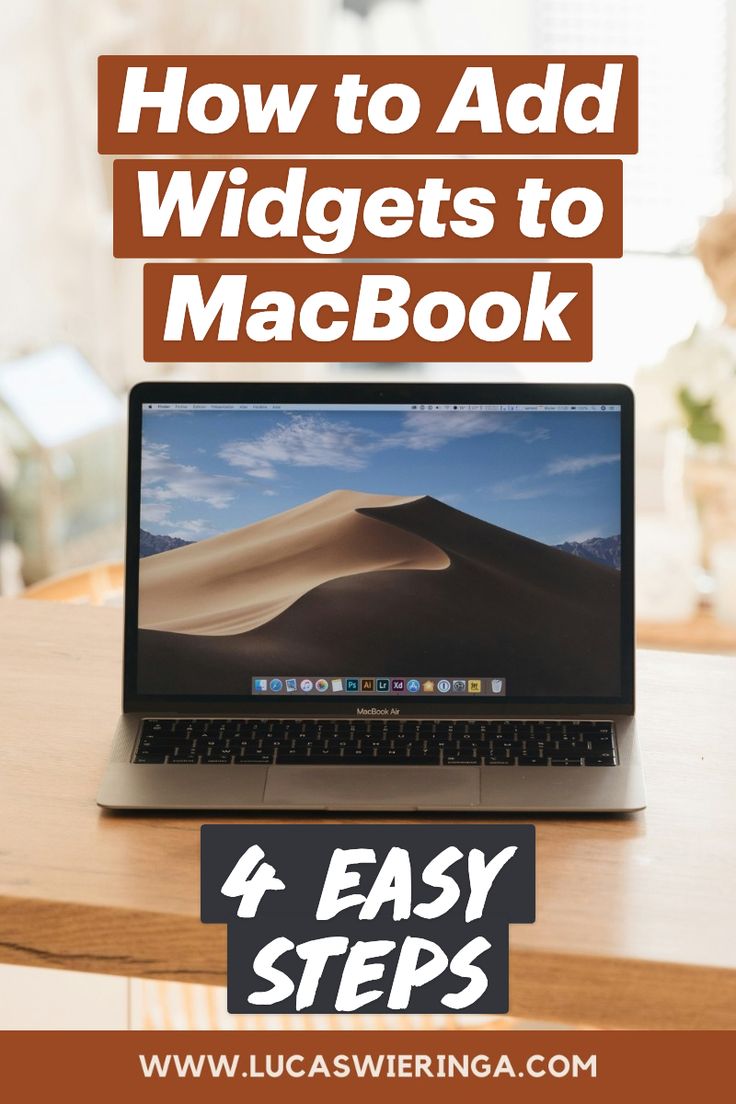
Widgets are a helpful feature and give a quick insight into your favorite apps. Moreover, they look very cool on your desktop as well! In this article, I explain how to add widgets to MacBook.
Let’s dive into the steps about how to add widgets to MacBook.
How To Add Widgets To Macbook
1. Click in the top right corner on the date and time
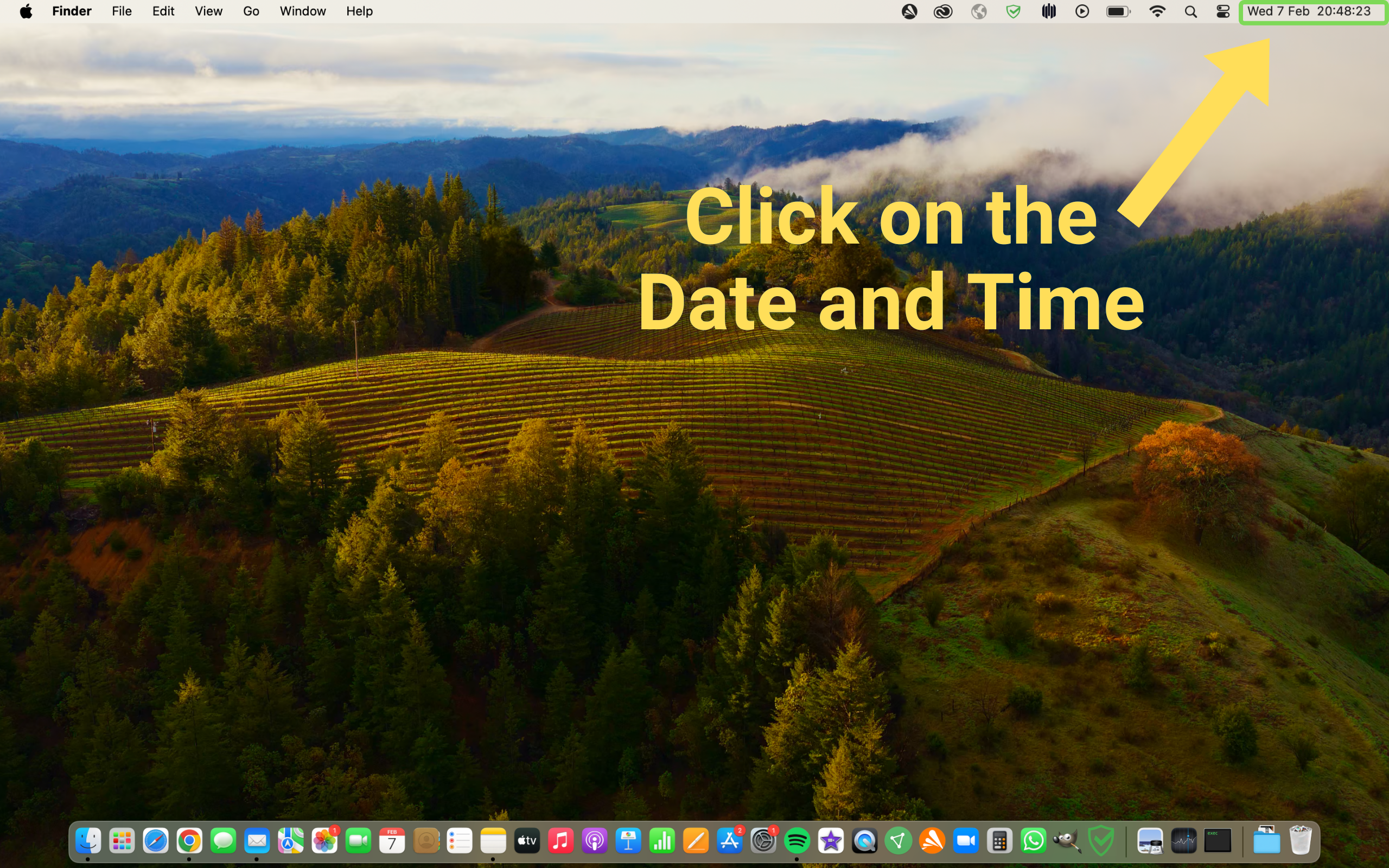
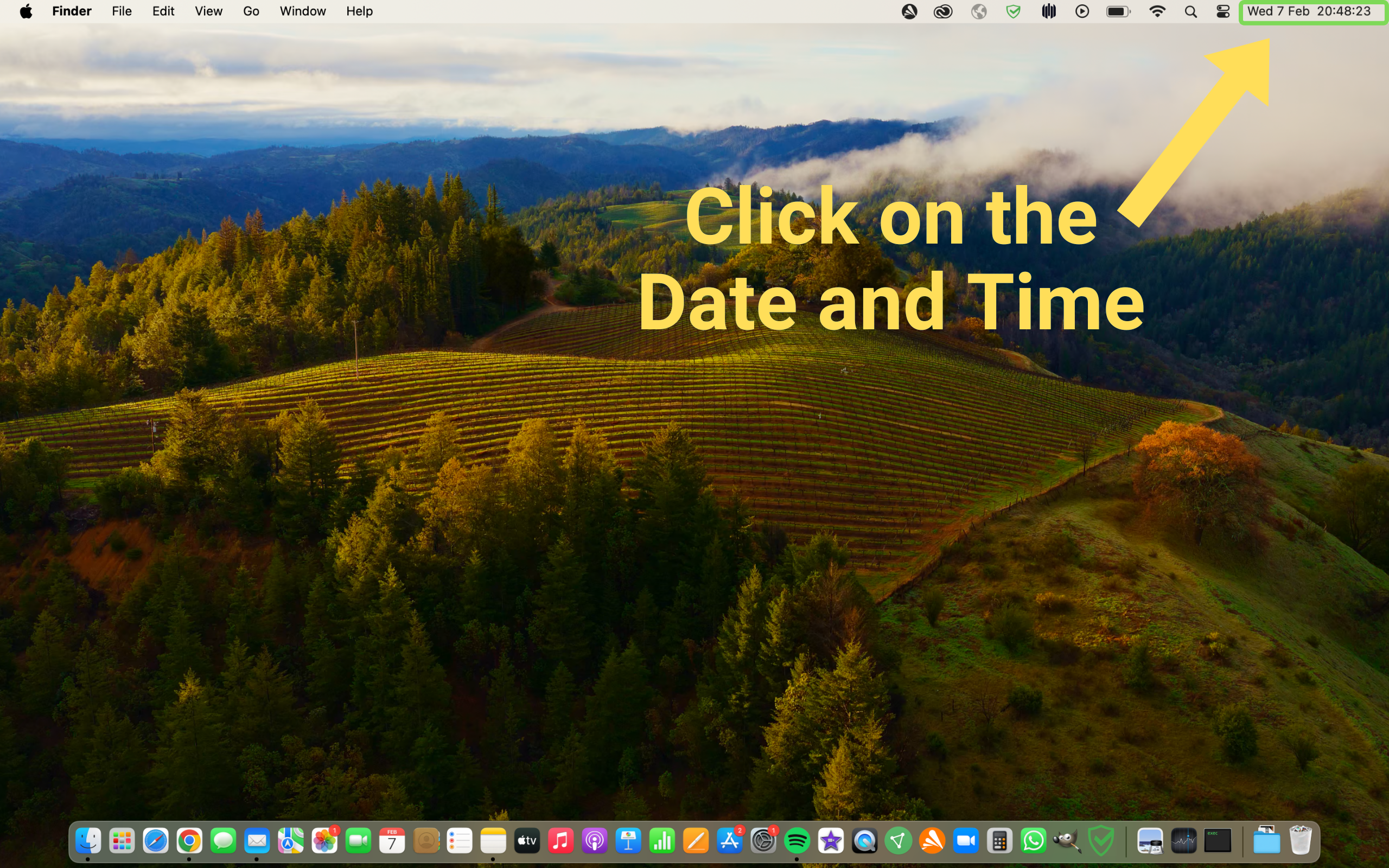
2. Click Edit Widgets
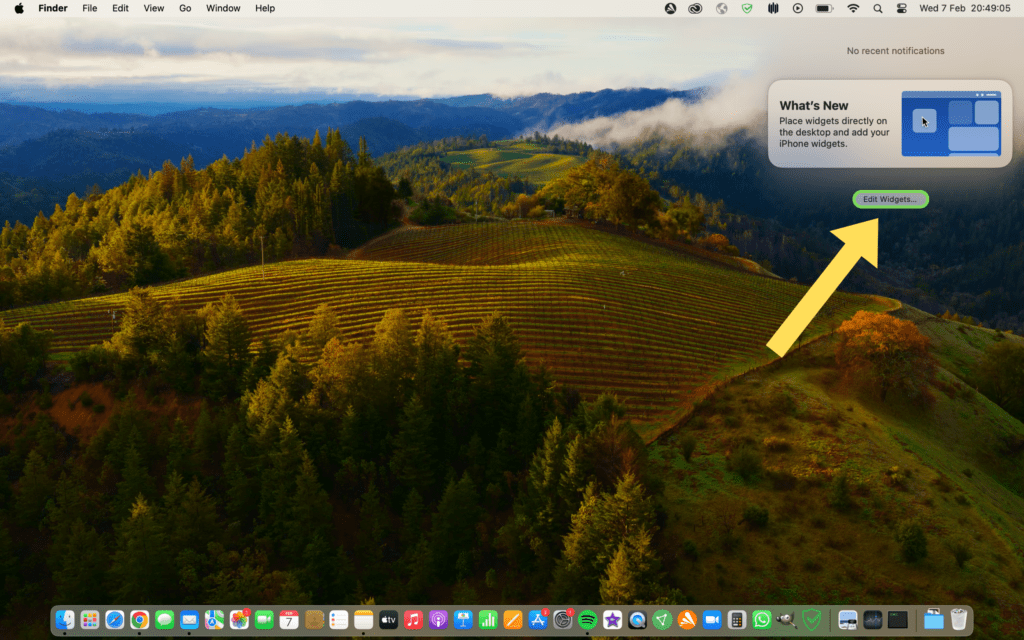
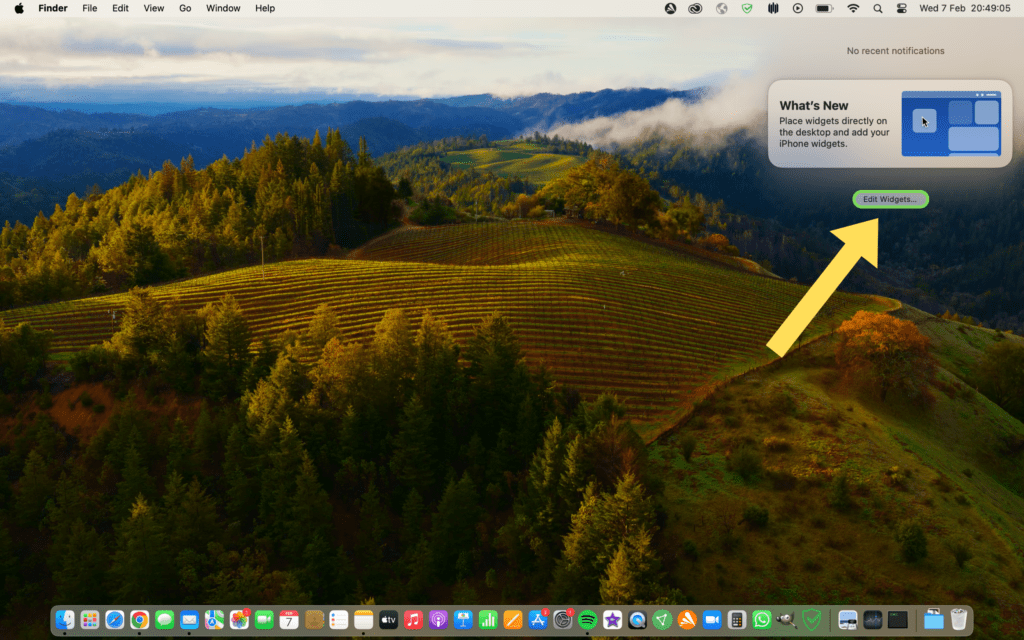
3. Search for your Widget and add it to your desktop
Once you find the widget you want to add to your desktop, you can do two things:
- Drag widgets to the right and add them to your notification center
- Drag and drop widgets on your desktop
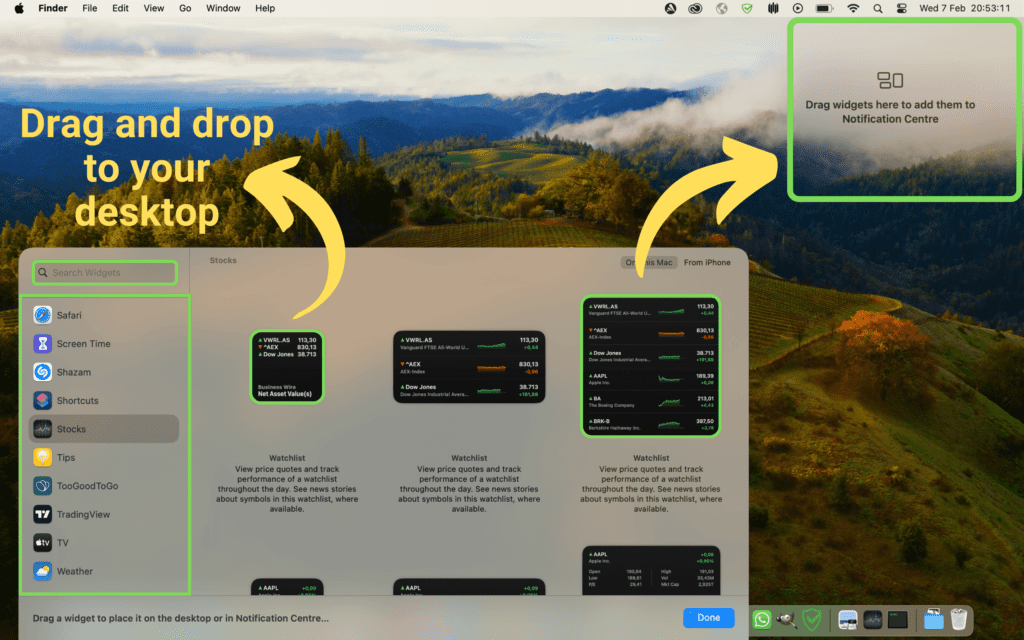
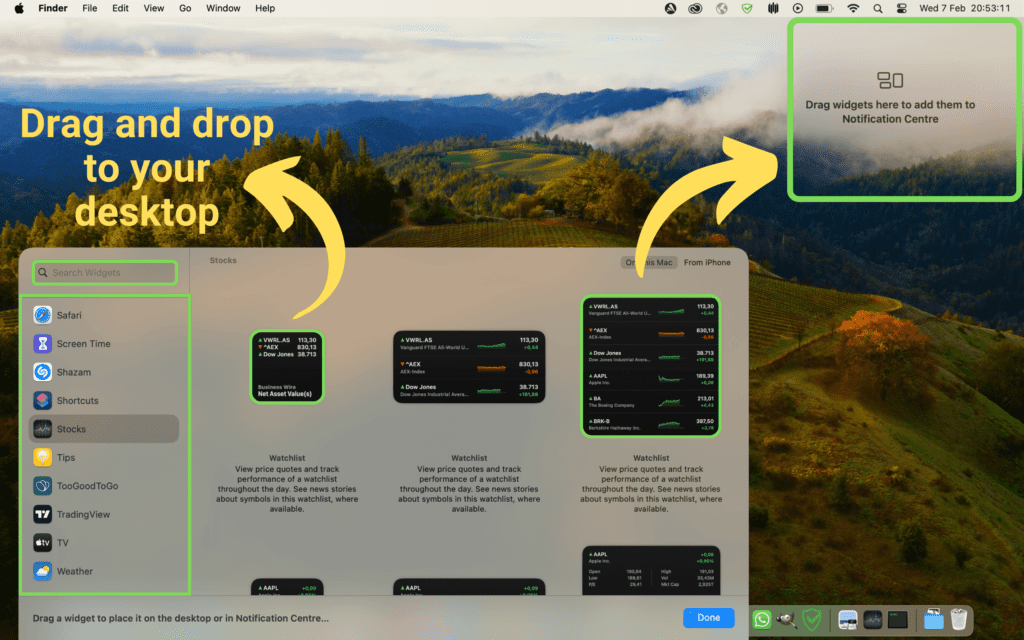
4. Customize your desktop to your preference
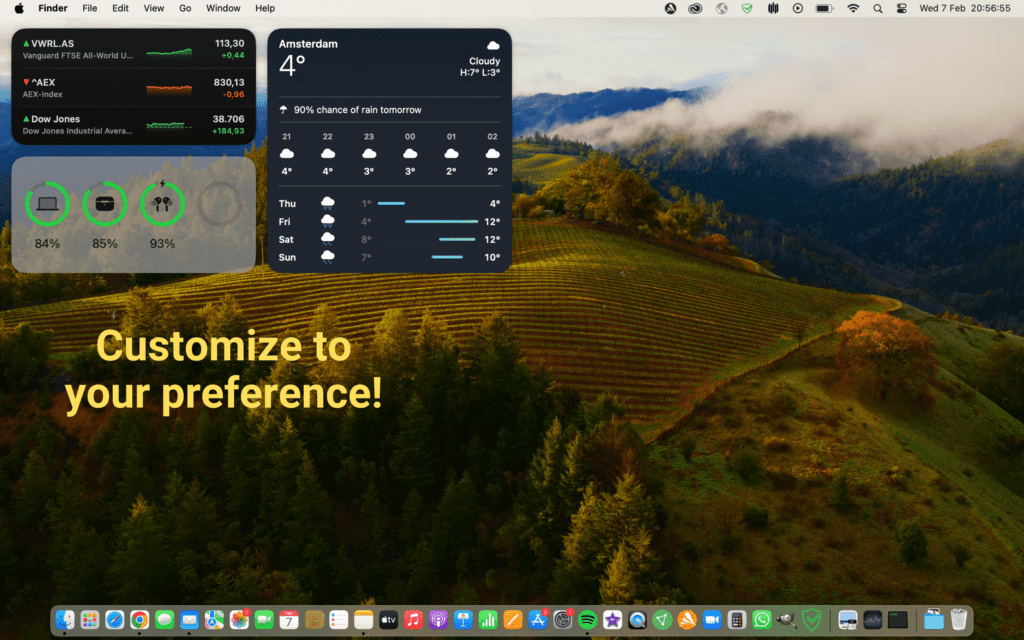
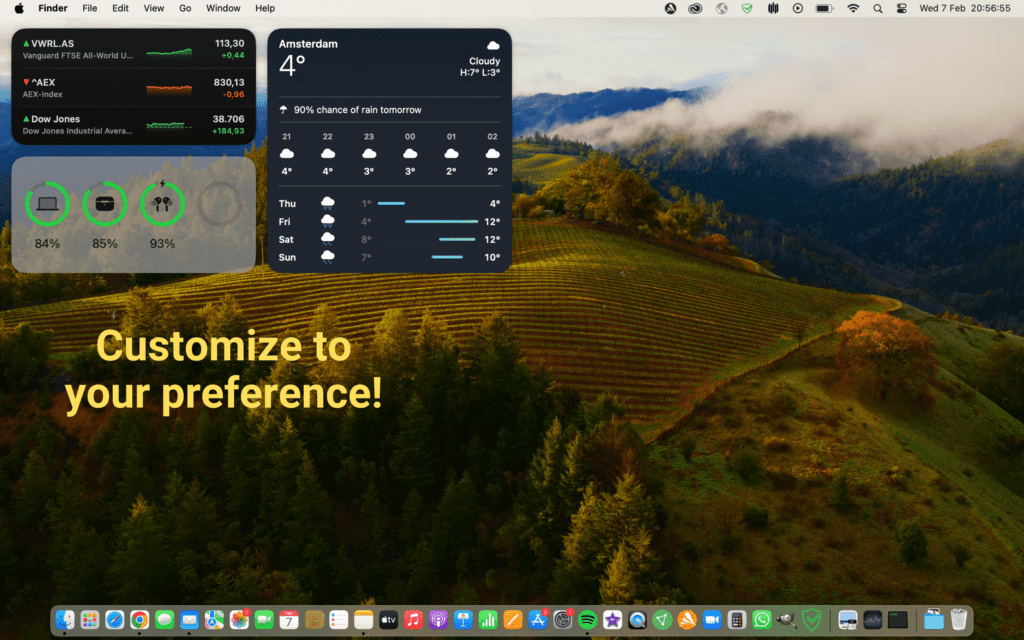
That’s how to add widgets to MacBook. Click here to read all articles on the blog.
