- The Ultimate Guide to Finding the Best Robot Vacuum for Dog Hair - June 2, 2024
- How to Make Your Home Smart: A Comprehensive Guide - May 28, 2024
- How to Make Your Home a Smart Home: A Comprehensive Guide - May 26, 2024
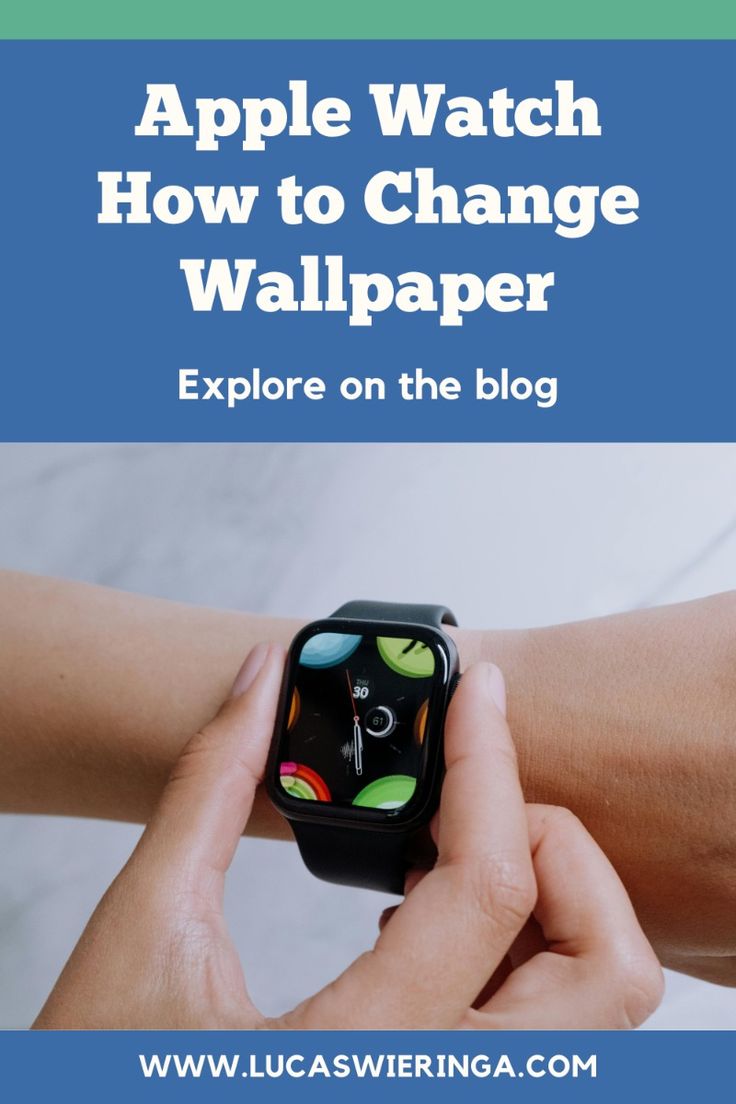
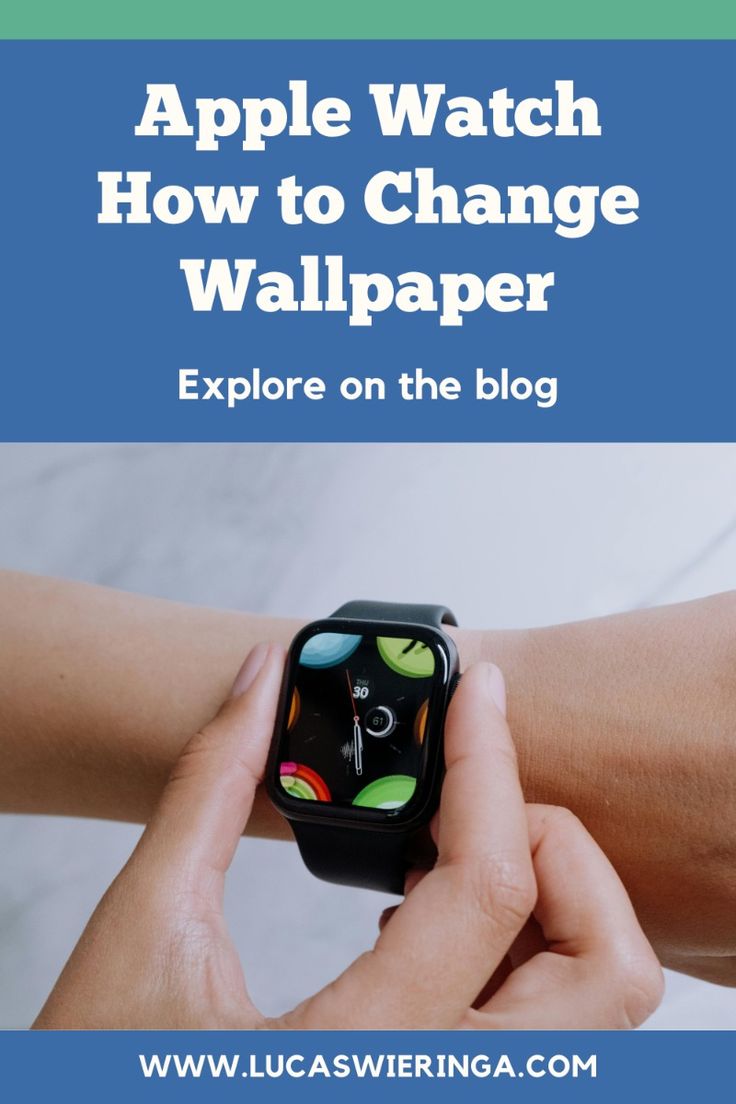
The Apple Watch is not just a timepiece; it’s an extension of your style and personality. One of the simplest yet effective ways to personalize your Apple Watch is by changing its wallpaper.
Whether you want to match it with your outfit, mood, or simply want a fresh look, customizing your Apple Watch wallpaper is a breeze. In this guide, we’ll walk you through the steps to change the wallpaper on your Apple Watch effortlessly.
Apple Watch How to Change Wallpaper?
Follow the steps below that explain how to change the wallpaper on your Apple Watch:
Step 1: Open the Watch App
On your iPhone, open the Watch app. This is where you’ll manage various settings for your Apple Watch.
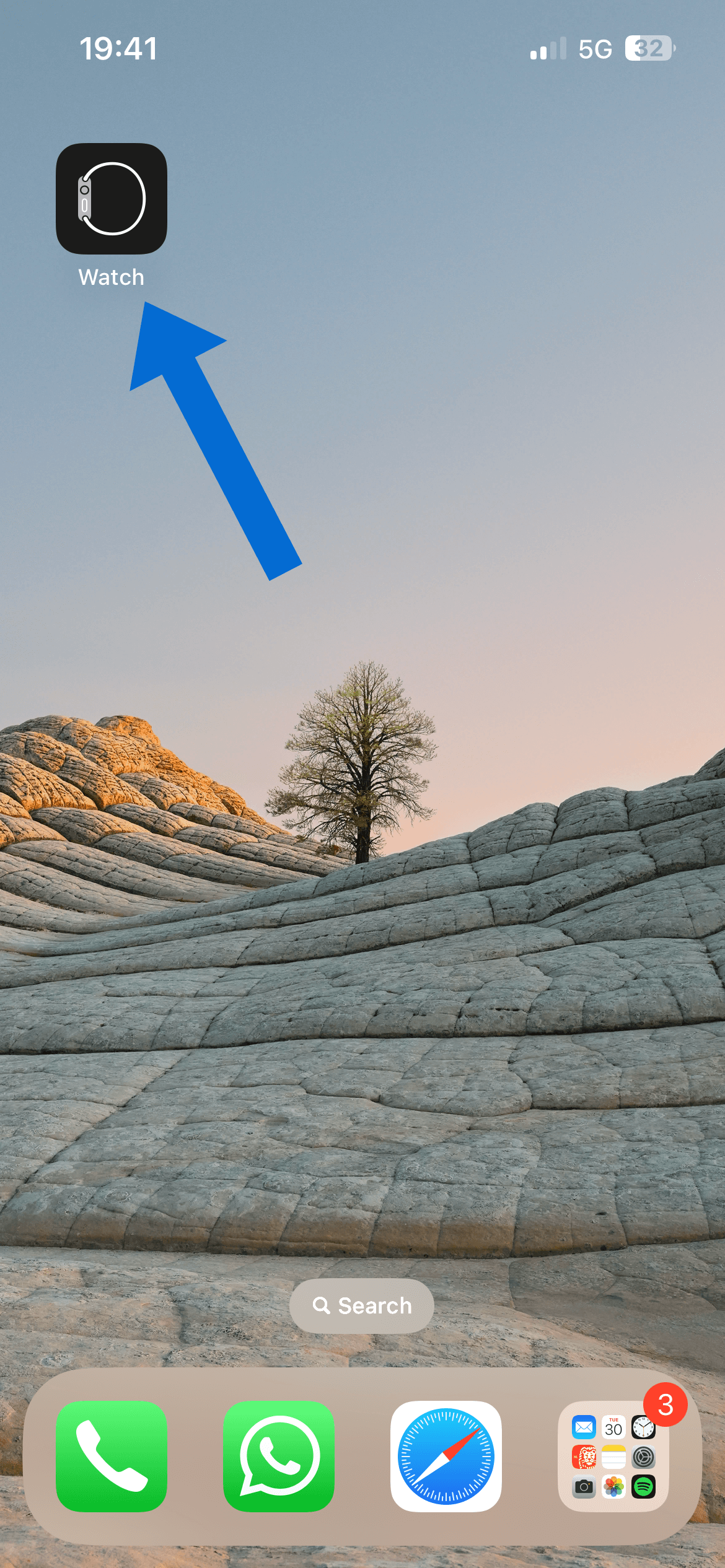
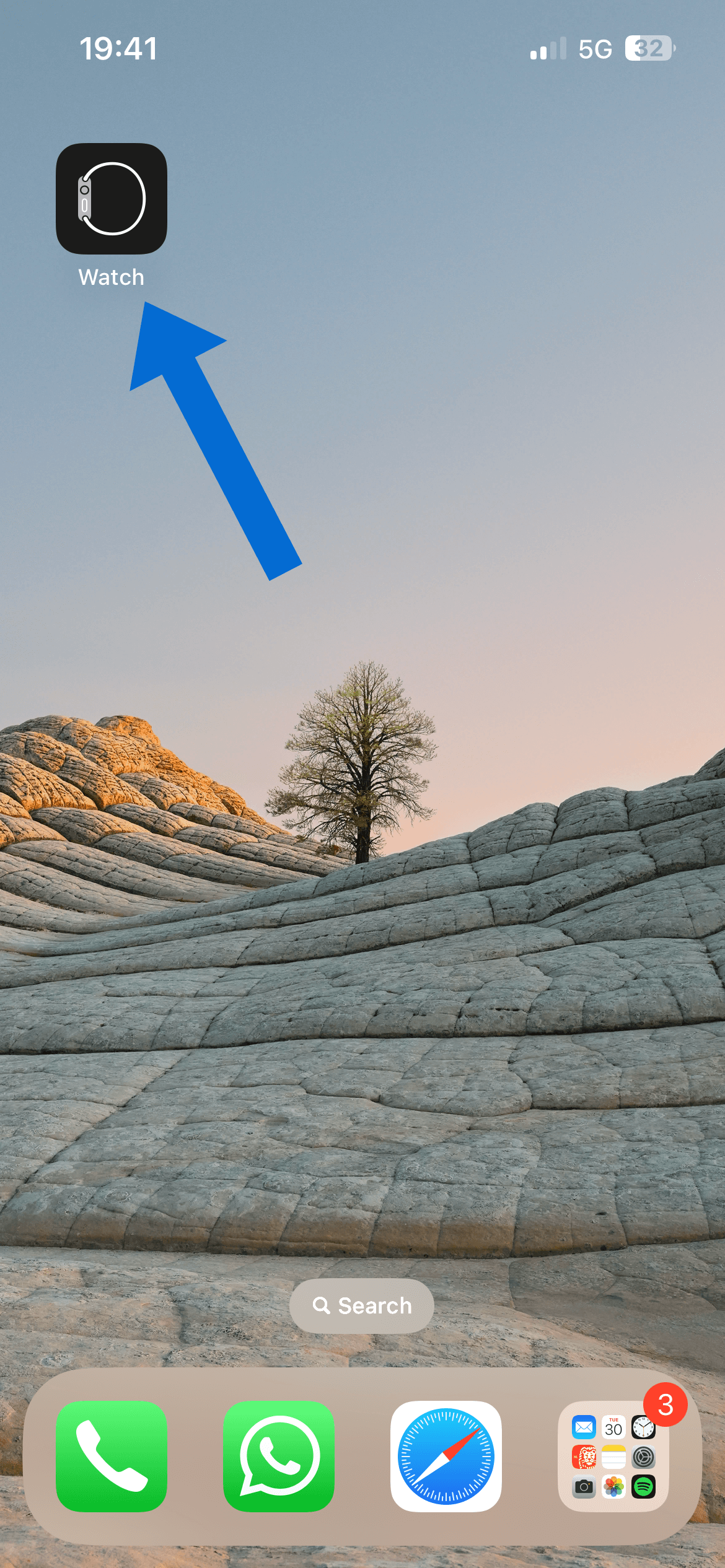
Step 2: Access the Face Gallery
Navigate to the “Face Gallery” section within the Watch app. Here, you’ll find a collection of watch faces, including those with customizable wallpapers.
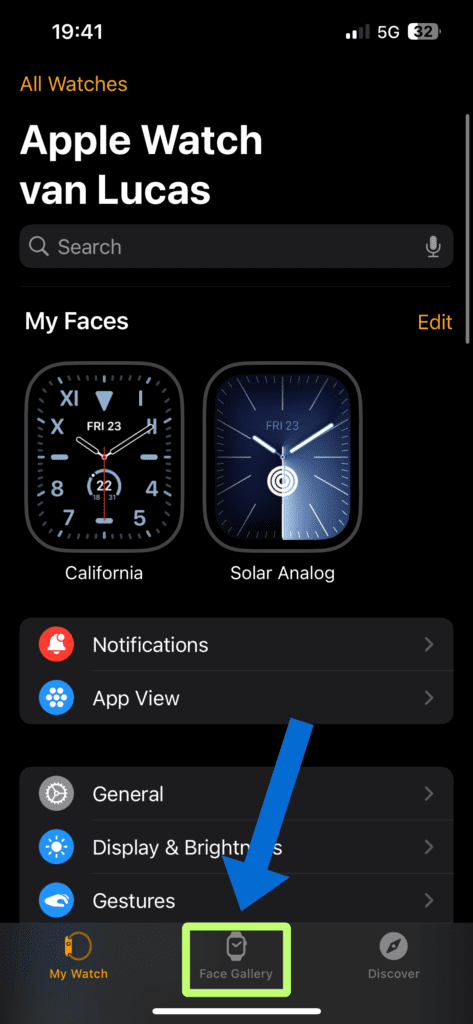
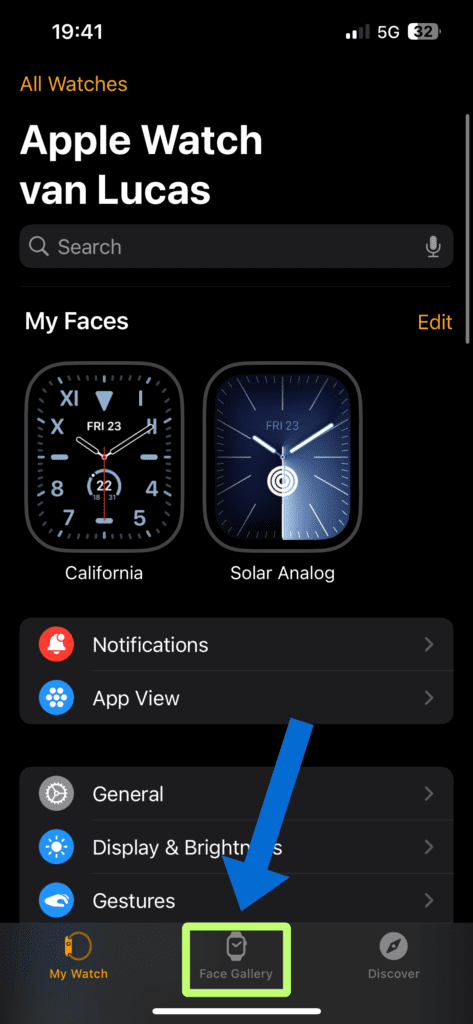
Step 3: Select Your Watch Face
Browse through the available watch faces until you find one that supports custom wallpapers. Tap on the desired watch face to select it.
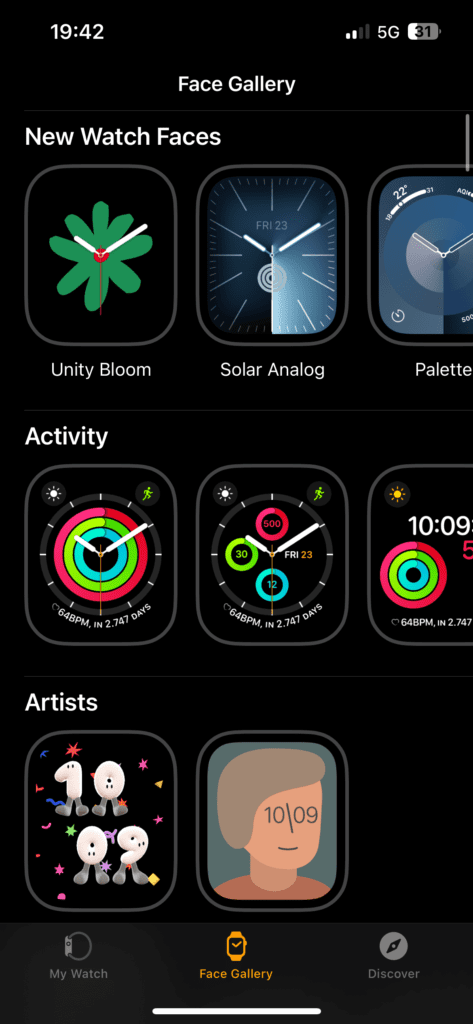
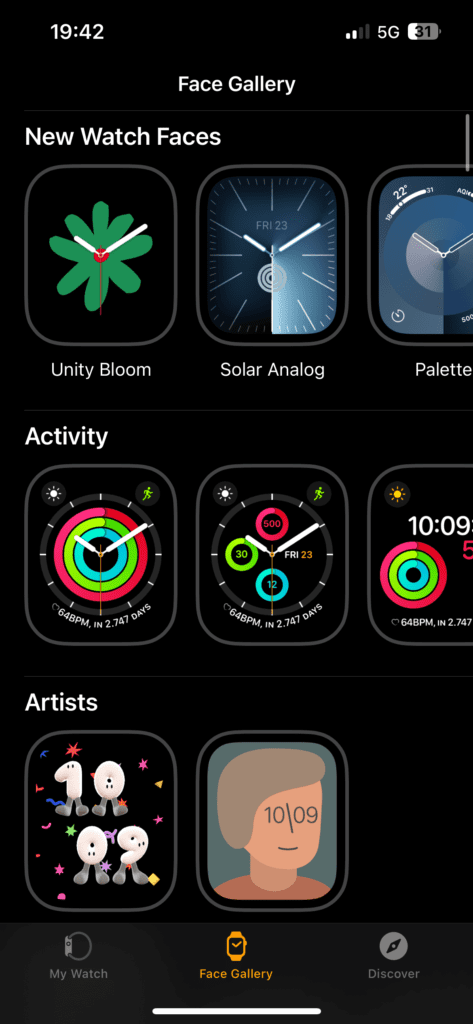
Step 4: Customize Your Watch Face
Customize the color, timescale, and complications however you like.
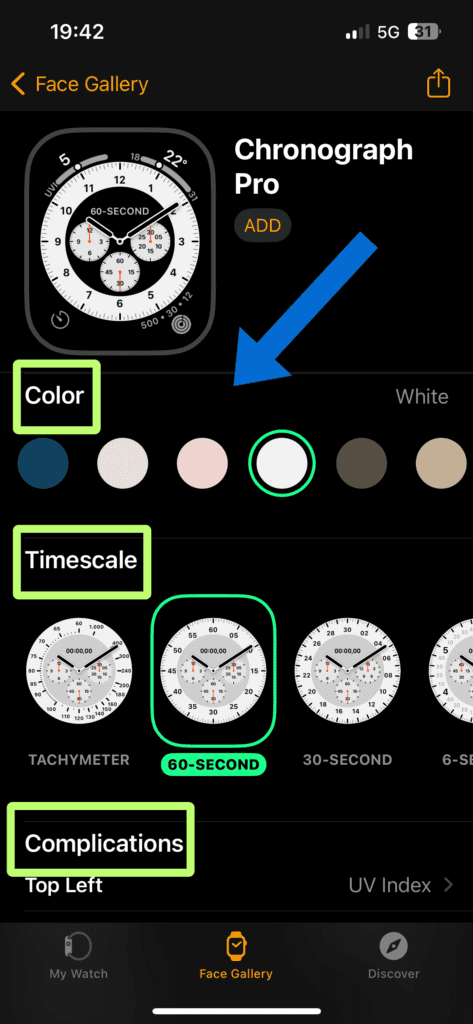
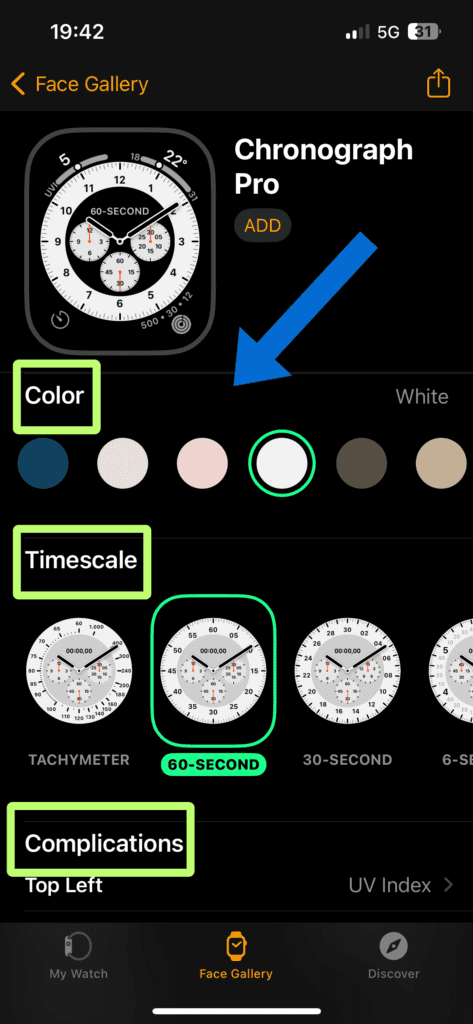
Step 5: Tap ‘Add’
Once you’re done customizing, select ‘Add’ in the top right corner.
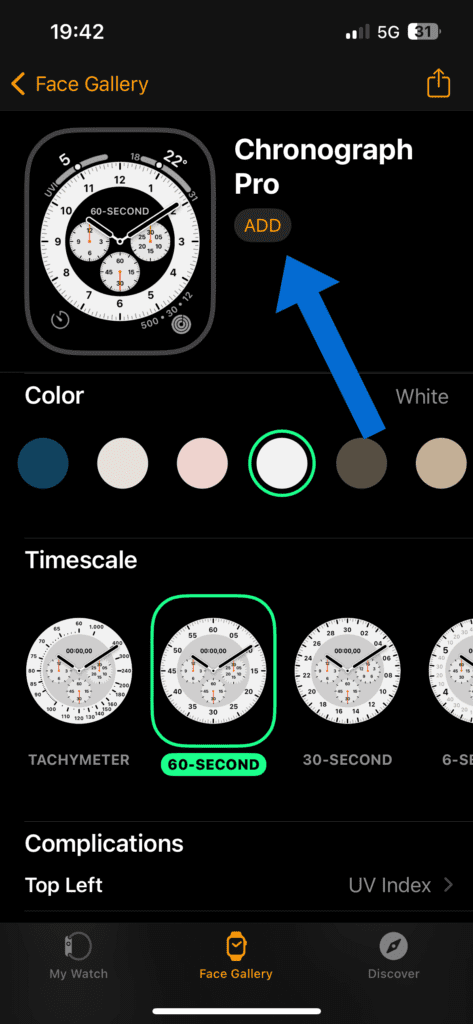
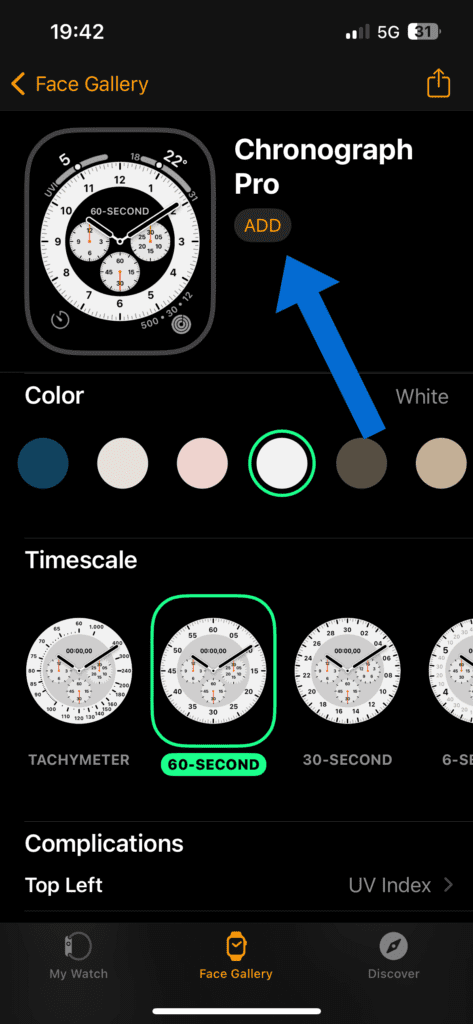
Summary – Apple Watch How to Change Wallpaper?
Customizing the wallpaper on your Apple Watch is a simple yet effective way to make it uniquely yours. Whether you prefer a minimalist design, a vibrant photo, or a dynamic wallpaper that changes throughout the day, the process is straightforward. By following the steps outlined in this guide, you can effortlessly personalize your Apple Watch to match your style and mood. So go ahead, get creative, and make your Apple Watch truly shine!
