Latest posts by Lucas (see all)
- The Ultimate Guide to Finding the Best Robot Vacuum for Dog Hair - June 2, 2024
- How to Make Your Home Smart: A Comprehensive Guide - May 28, 2024
- How to Make Your Home a Smart Home: A Comprehensive Guide - May 26, 2024
Curving your text in Canva gives your design an outstanding look. In this tutorial, I’ll explain how to curve text in Canva.
In my example, I made a YouTube thumbnail and I wanted to curve the letters on it.
These are the steps of how to curve text in Canva.
How to curve text in Canva?
Let’s take a closer look at each of the steps.
1. Create a new design
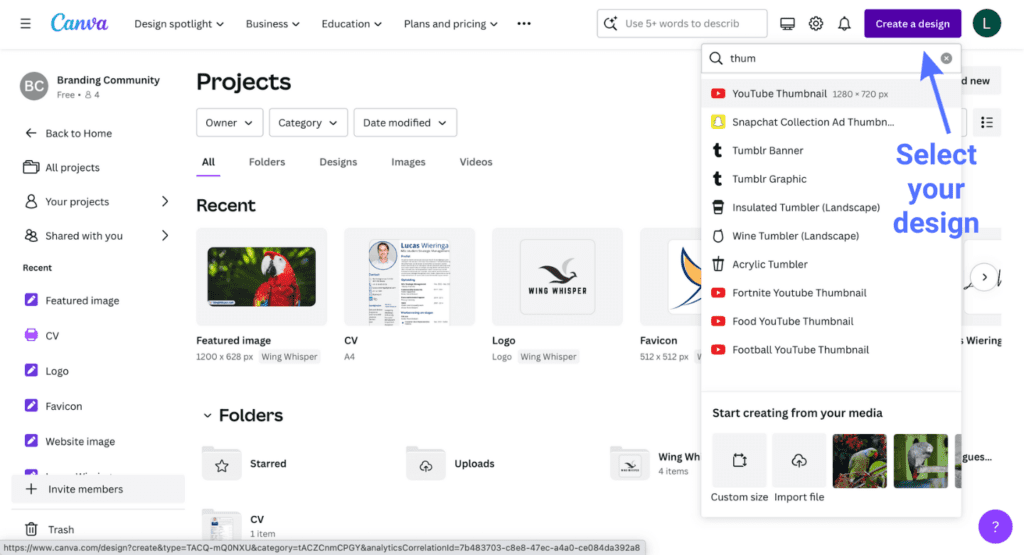
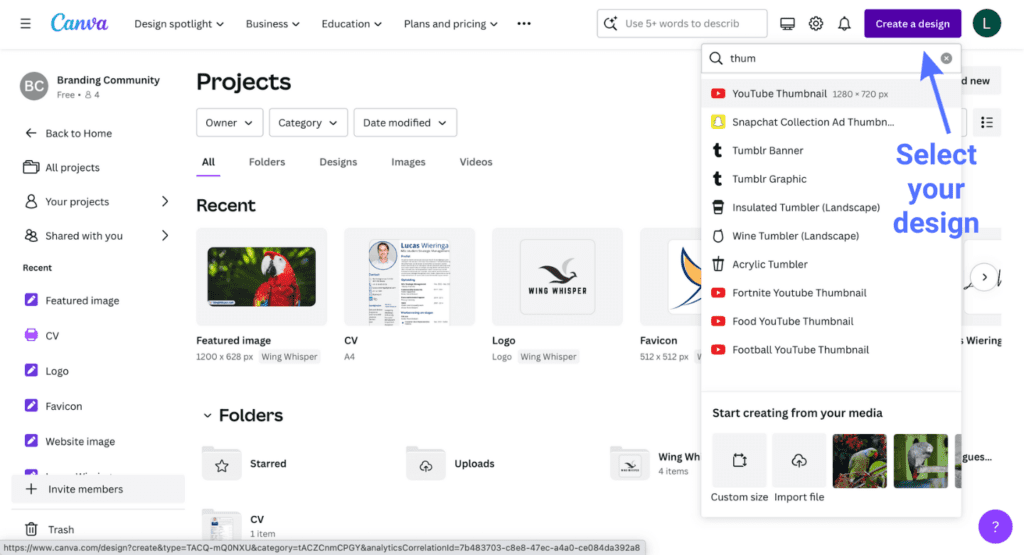
2. Select the text
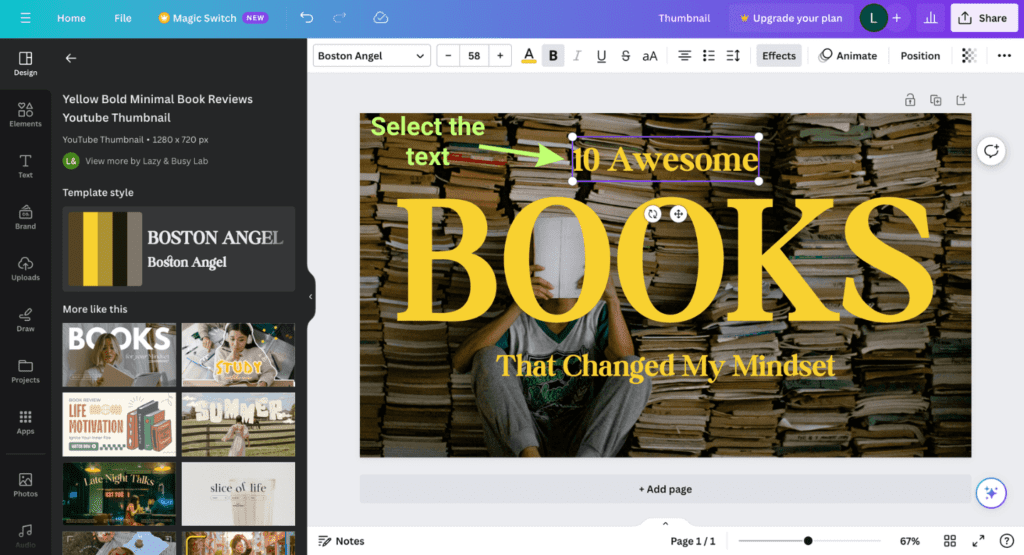
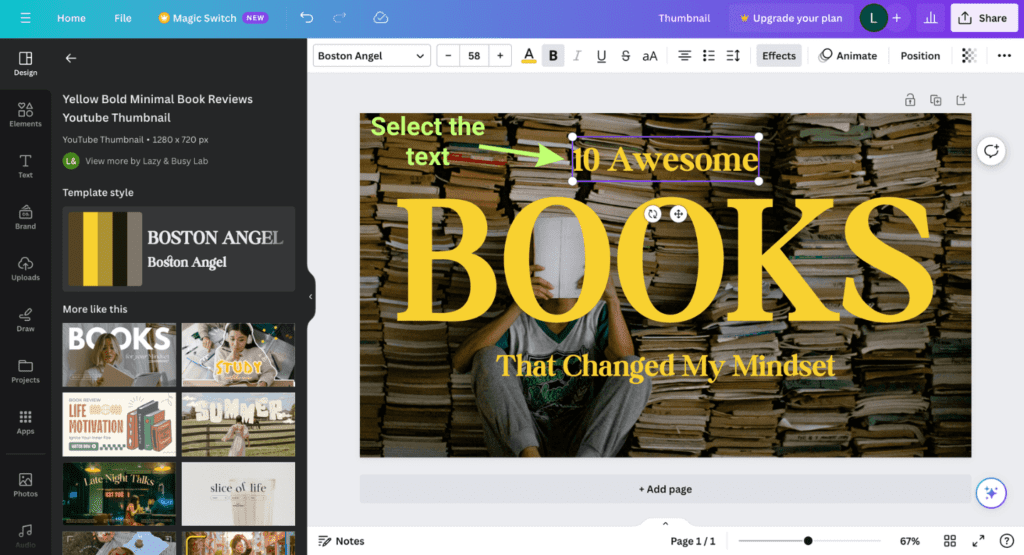
3. Select ‘Effects’
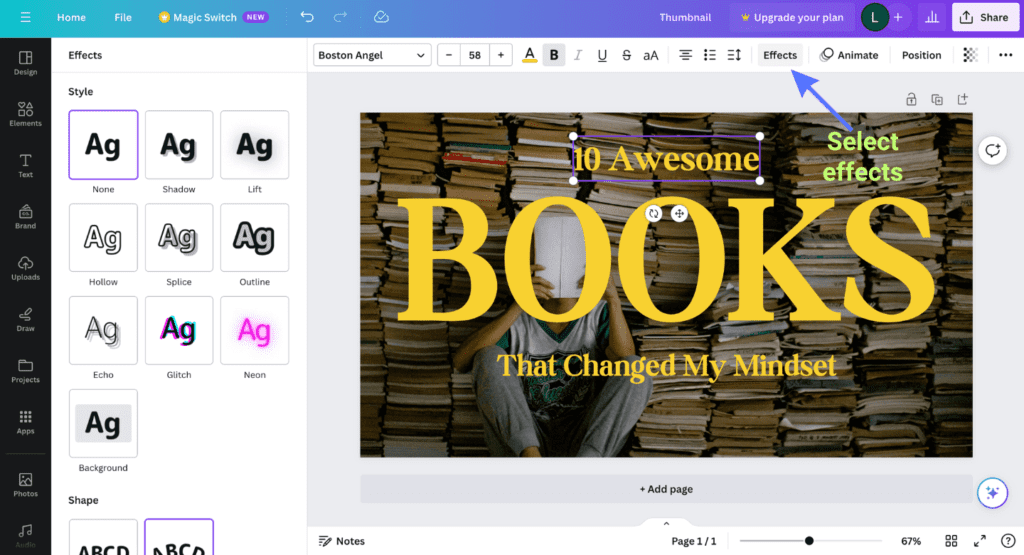
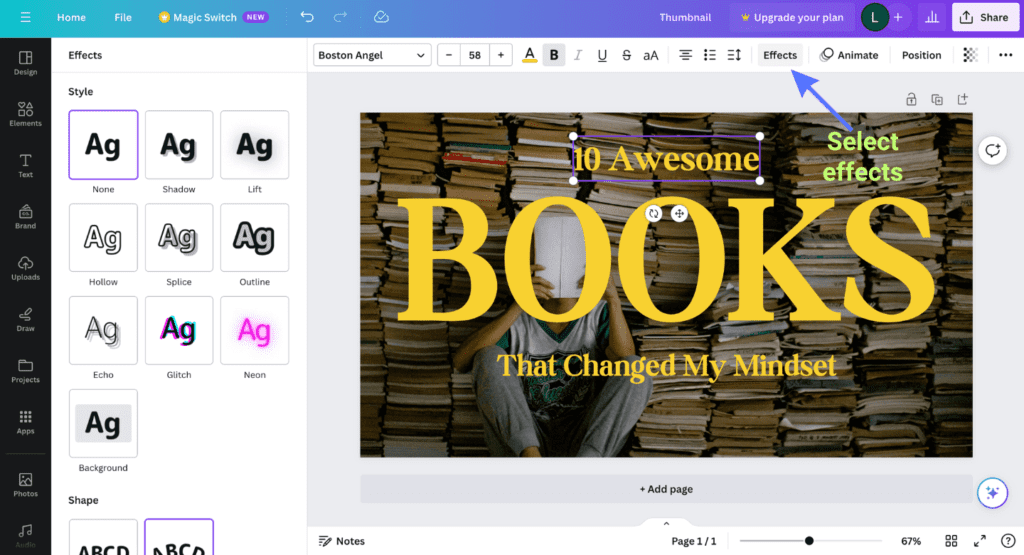
4. Select ‘Curve’
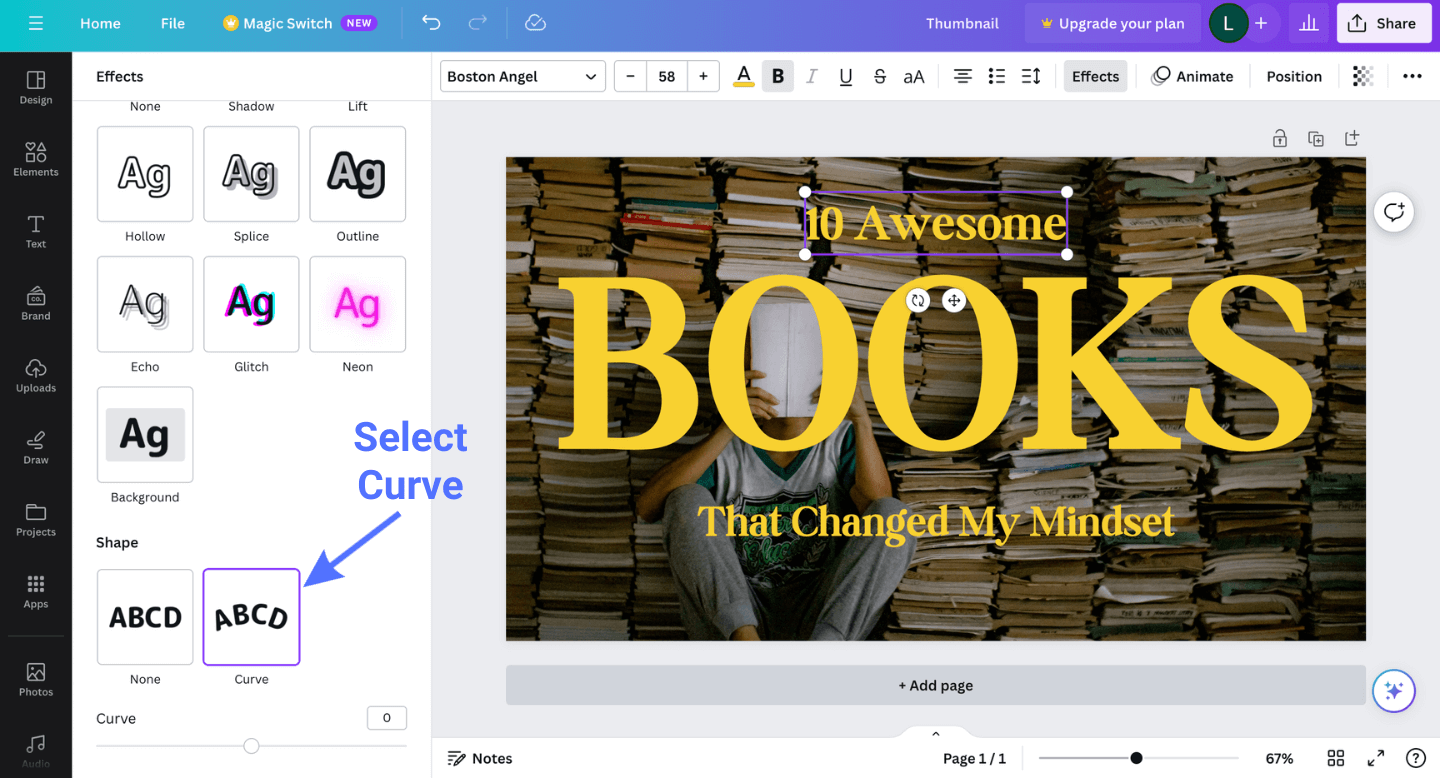
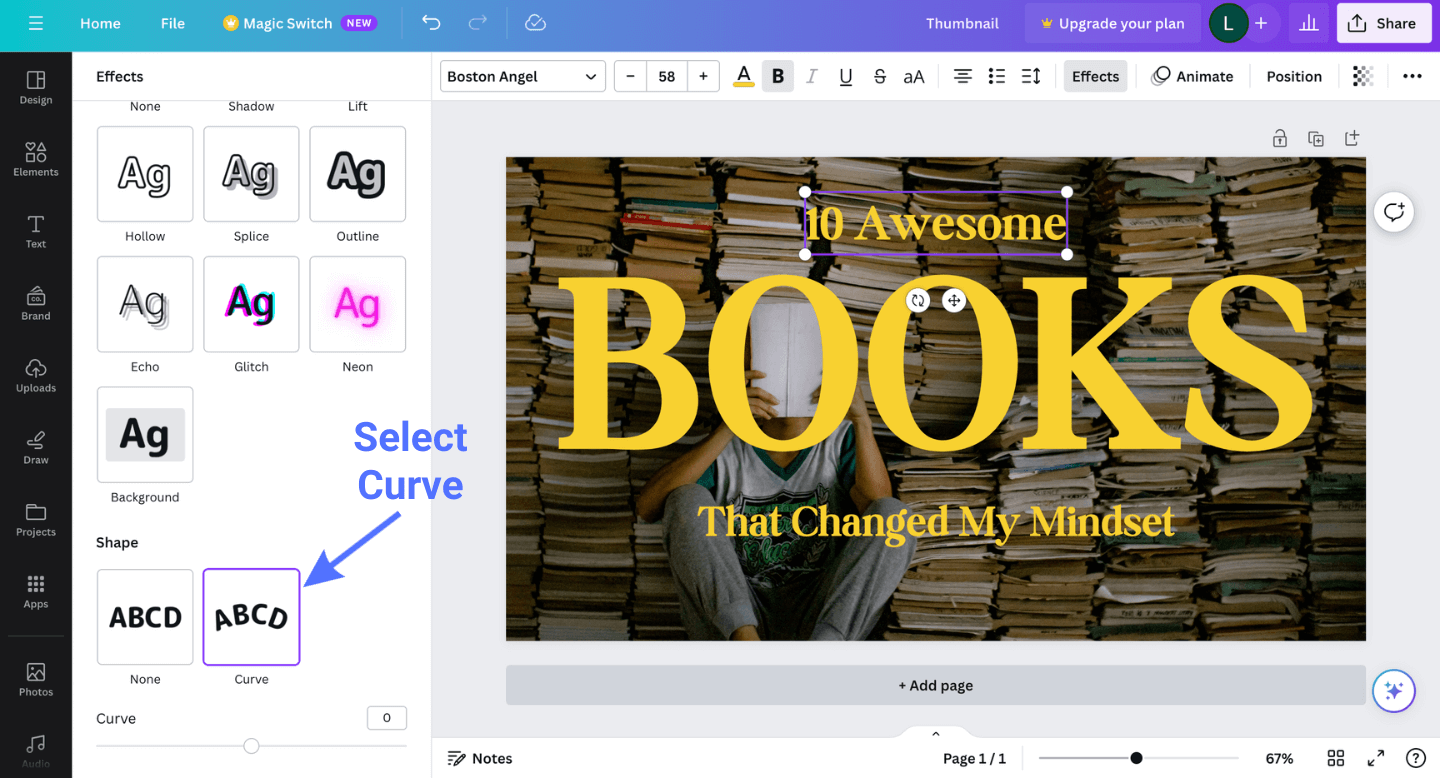
5. Curve the text how you like
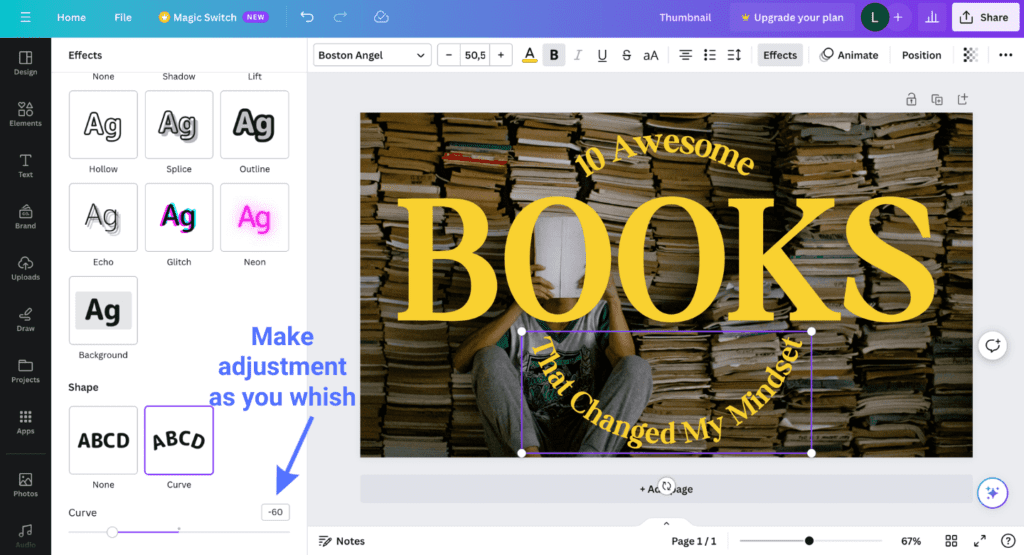
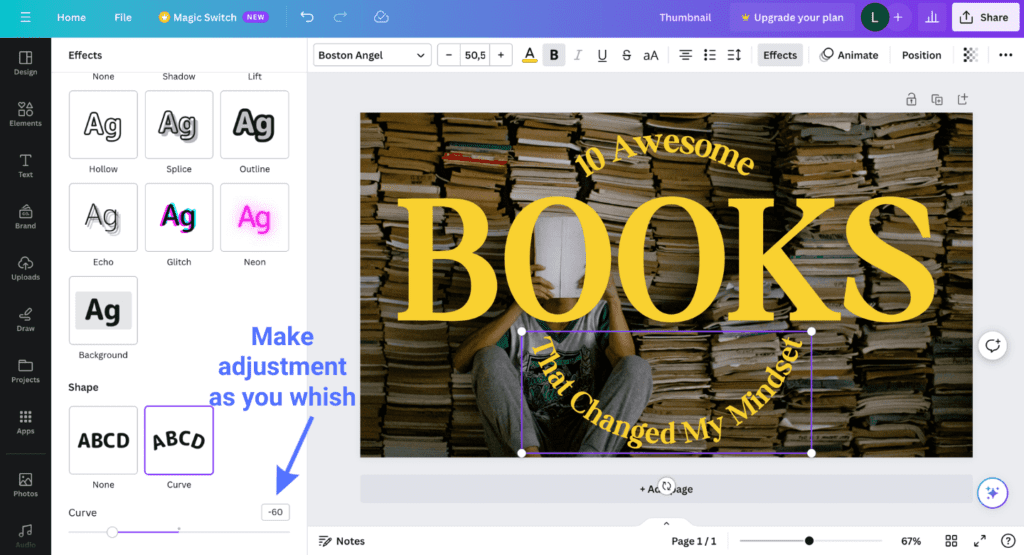
That’s how to curve text in Canva, easy as that! I have written several how to guides on Canva, you can find them here.
