Latest posts by Lucas (see all)
- The Ultimate Guide to Finding the Best Robot Vacuum for Dog Hair - June 2, 2024
- How to Make Your Home Smart: A Comprehensive Guide - May 28, 2024
- How to Make Your Home a Smart Home: A Comprehensive Guide - May 26, 2024
When you download an app on your iPhone, the app asks permission to track your location. Probably you don’t want every app on your iPhone to track your location. In this tutorial, I show how to turn off location on iPhone for all your apps or an individual app.
Let’s take a closer look to each of the steps about how to turn off location on iPhone.
Contents
- How To Turn Off Location On iPhone
- FAQ – How To Turn Off Location On iPhone
- Can you turn off your location on iPhone without someone knowing?
- How do you hide your location on an iPhone?
- Can my phone be tracked if location is off?
- Does iPhone track your location?
- Will airplane mode hide my location?
- How do I pause my location on Find My iPhone for one person?
- How do I know if someone is tracking my location?
- How do I remove spyware from my iPhone?
- Can someone mirror my iPhone?
- How to know if someone is watching you through your iPhone camera?
- Can hackers see your screen?
- Related Articles
How To Turn Off Location On iPhone
1. Go to Settings


2. Tap Privacy & Security
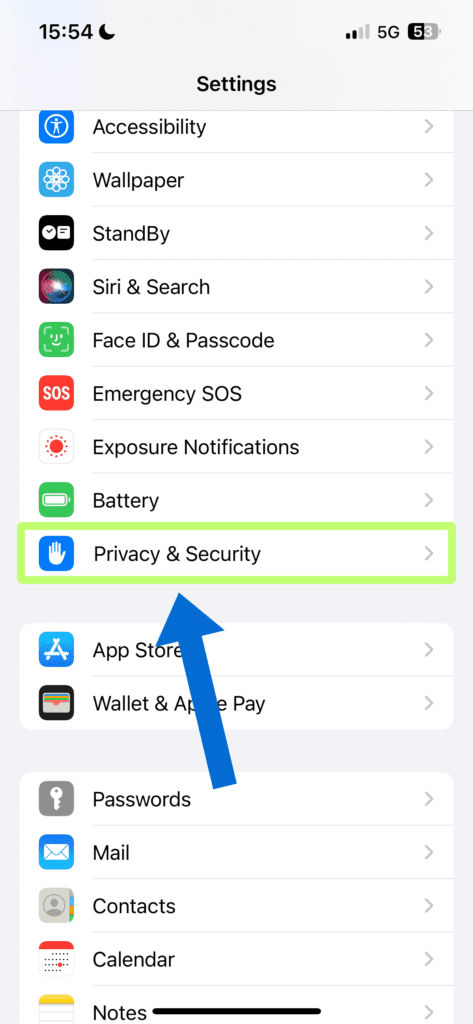
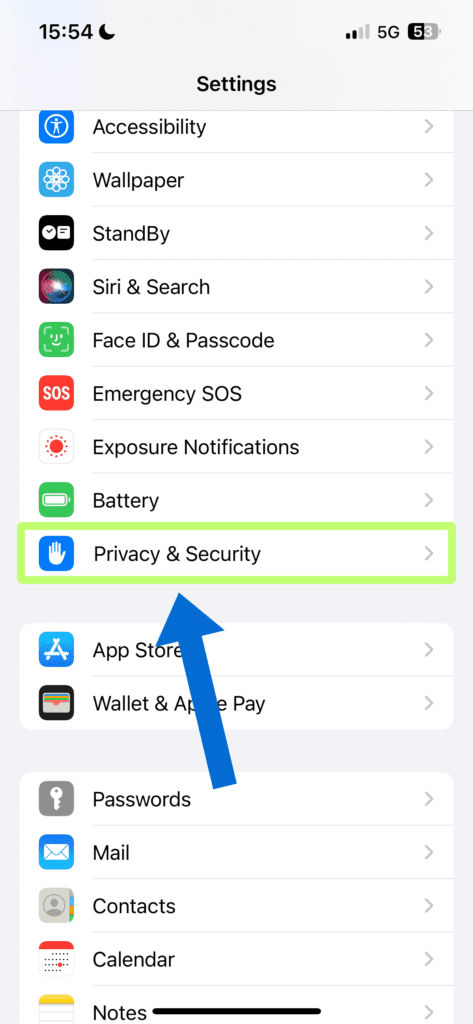
3. Tap Location Services
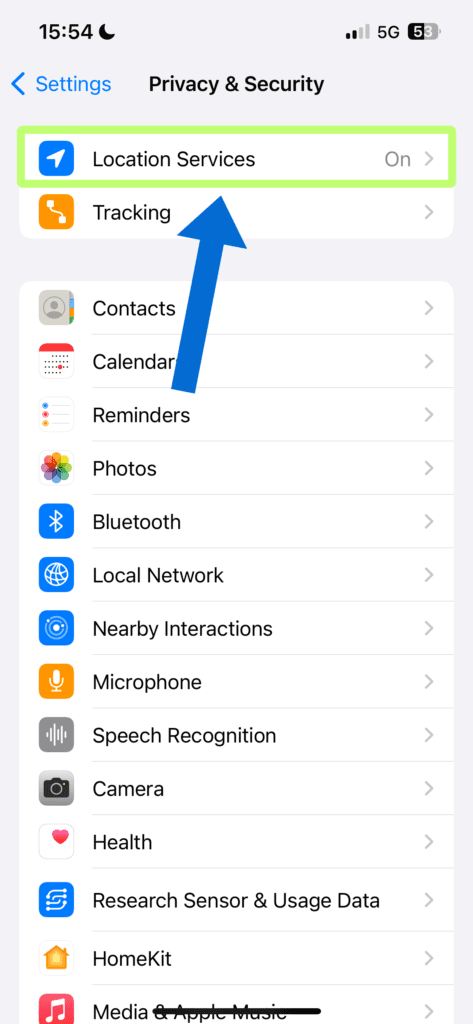
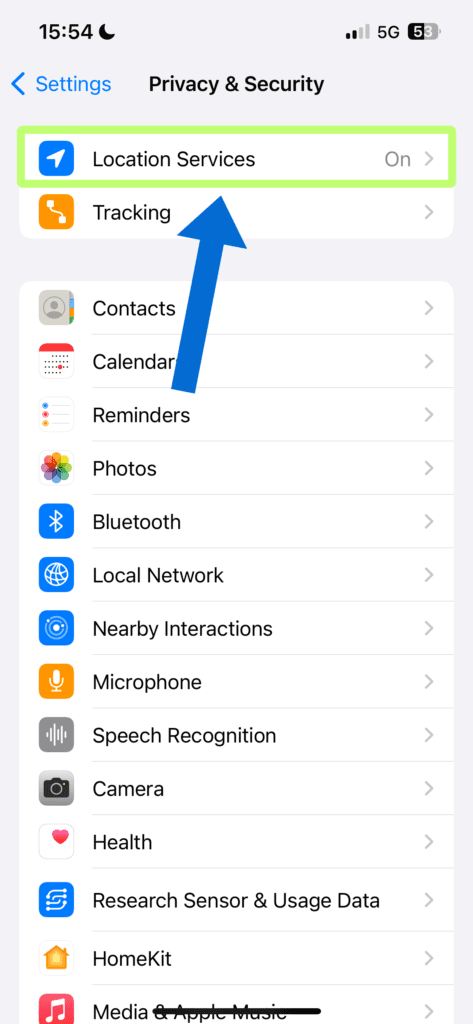
4. Turn off Location Services
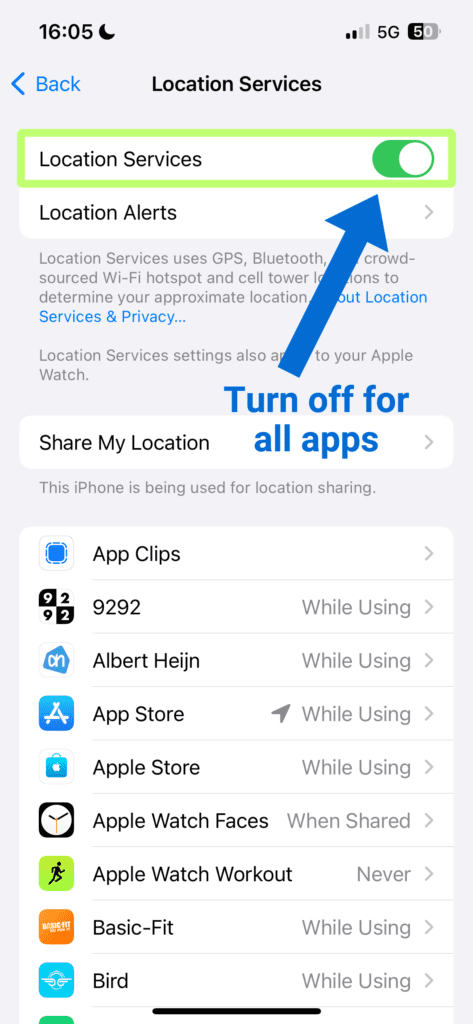
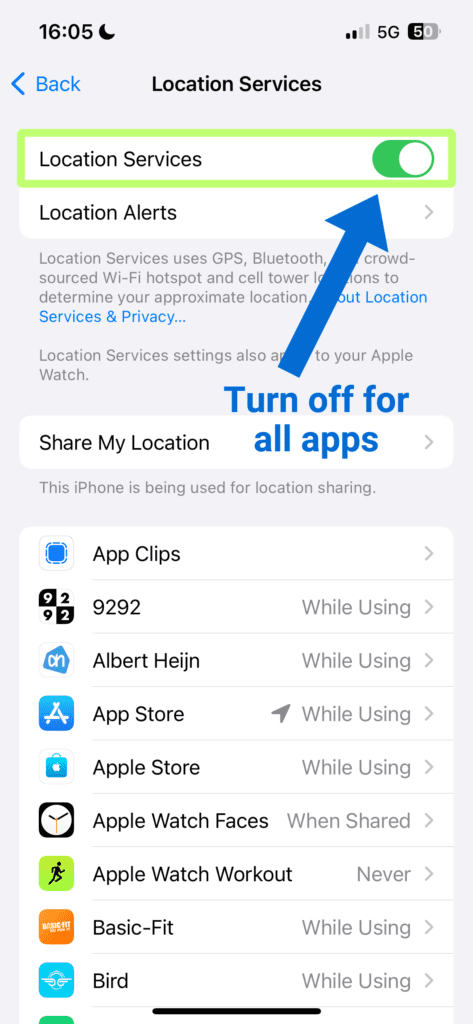
5. Confirm Turn Off
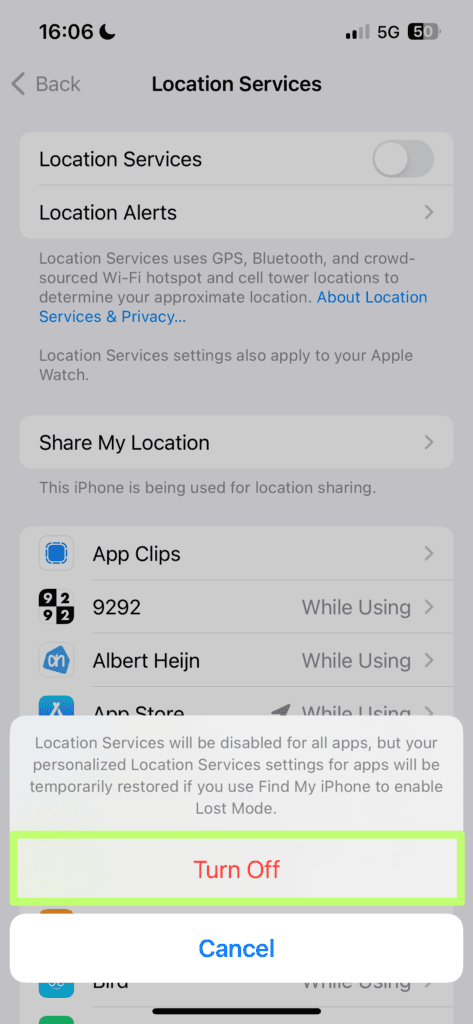
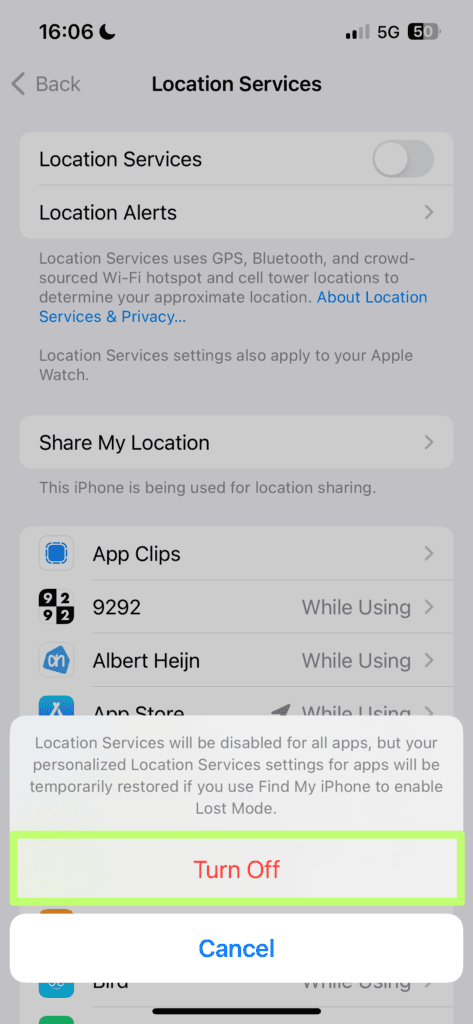
6. Optional: Tap an individual app and set location access settings
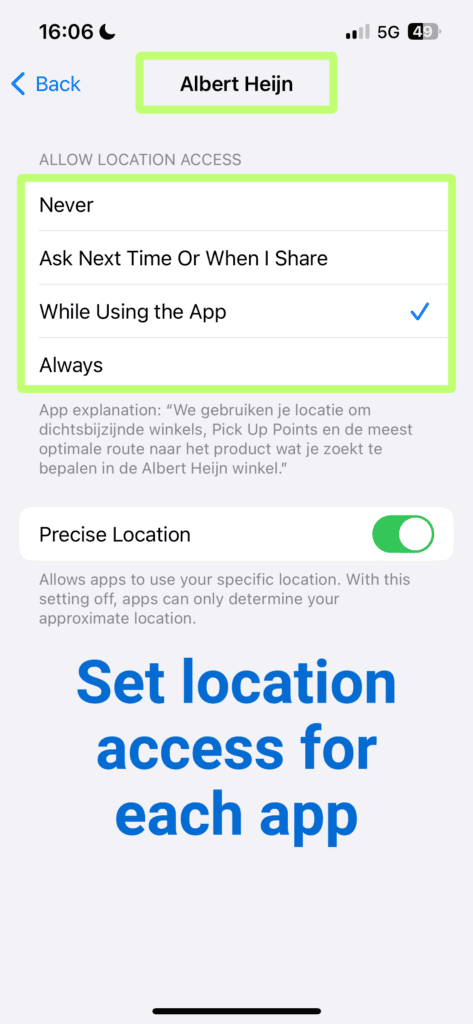
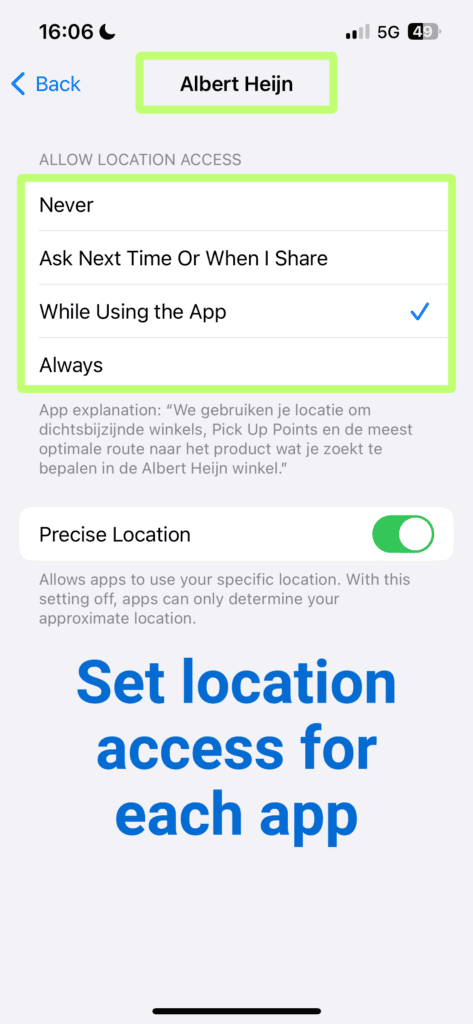
That’s how to turn off location on iPhone. If you want to read on Apple’s Support page about how to turn off location on iPhone, then please click here.
